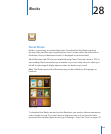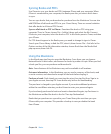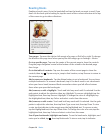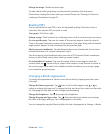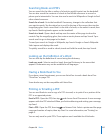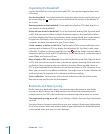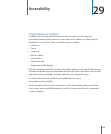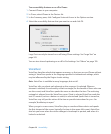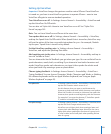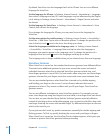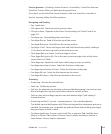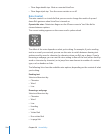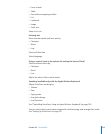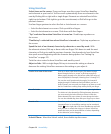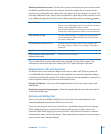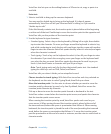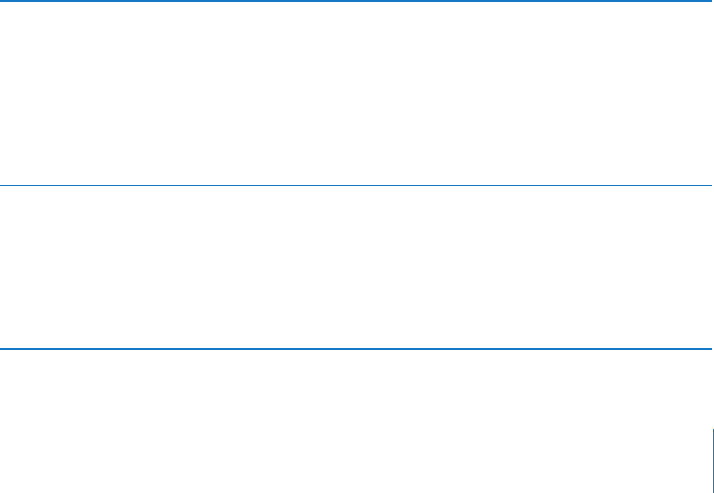
Setting Up VoiceOver
Important: VoiceOver changes the gestures used to control iPhone. Once VoiceOver
is turned on, you have to use VoiceOver gestures to operate iPhone—even to turn
VoiceOver o again to resume standard operation.
Turn VoiceOver on or o: In Settings, choose General > Accessibility > VoiceOver and
tap the VoiceOver On/O switch.
You can also set Triple-click Home to turn VoiceOver on or o. See “Triple-Click
Home” on page 245.
Note: You can’t use VoiceOver and Zoom at the same time.
Turn spoken hints on or o: In Settings, choose General > Accessibility > VoiceOver,
and tap the Speak Hints On/O switch. When Speak Hints is turned on, VoiceOver may
tell you the action of the item or provide instructions for you—for example, “double-
tap to open.” Speak Hints is turned on by default.
Set the VoiceOver speaking rate: In Settings, choose General > Accessibility >
VoiceOver, and adjust the Speaking Rate slider.
Add speaking rate to the rotor: In Settings, choose General > Accessibility and tap to
turn on “Include in Rotor.”
You can choose the kind of feedback you get when you type. You can set VoiceOver to
speak characters, words, both, or nothing. If you choose to hear both characters and
words, VoiceOver speaks each character as you type it, then speaks the whole word
when you nish it by entering a space or punctuation.
Choose typing feedback: In Settings, choose General > Accessibility > VoiceOver >
Typing Feedback. You can choose Characters, Words, Characters and Words, or Nothing
for software keyboards and for an Apple Wireless Keyboard (see “Using an Apple
Wireless Keyboard” on page 40).
Use phonetics In Settings, choose General > Accessibility > VoiceOver, then
tap the Use Phonetics switch to turn it on.
Use this feature when you type or read character-by-
character, to help make clear which characters were spoken.
When Use Phonetics is turned on, Voiceover rst speaks the
character, then speaks a word beginning with the character.
For example, if you type the character “f,” VoiceOver speaks
“f,” and then a moment later, “foxtrot.”
Use pitch change In Settings, choose General > Accessibility > VoiceOver, then
tap the Use Pitch Change switch to turn it on.
VoiceOver uses a higher pitch when entering a letter, and
a lower pitch when deleting a letter. VoiceOver also uses a
higher pitch when speaking the rst item of a group (such
as a list or table) and a lower pitch when speaking the last
item of a group.
231
Chapter 29 Accessibility