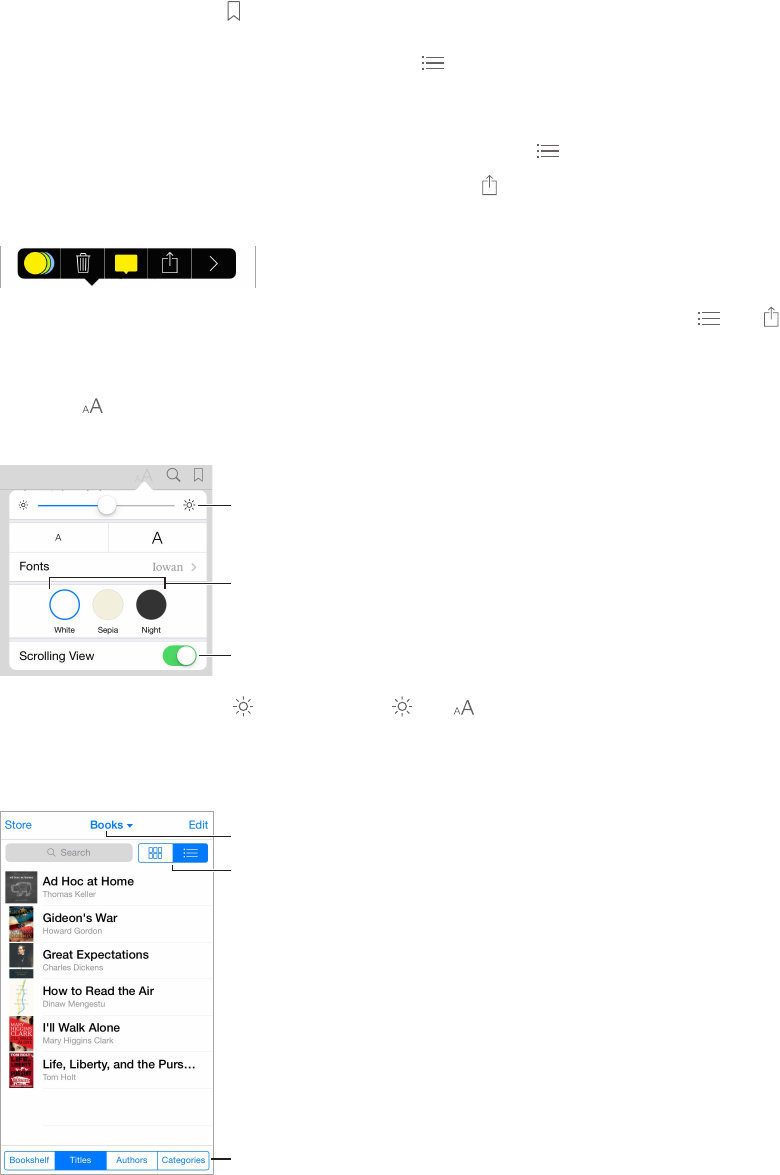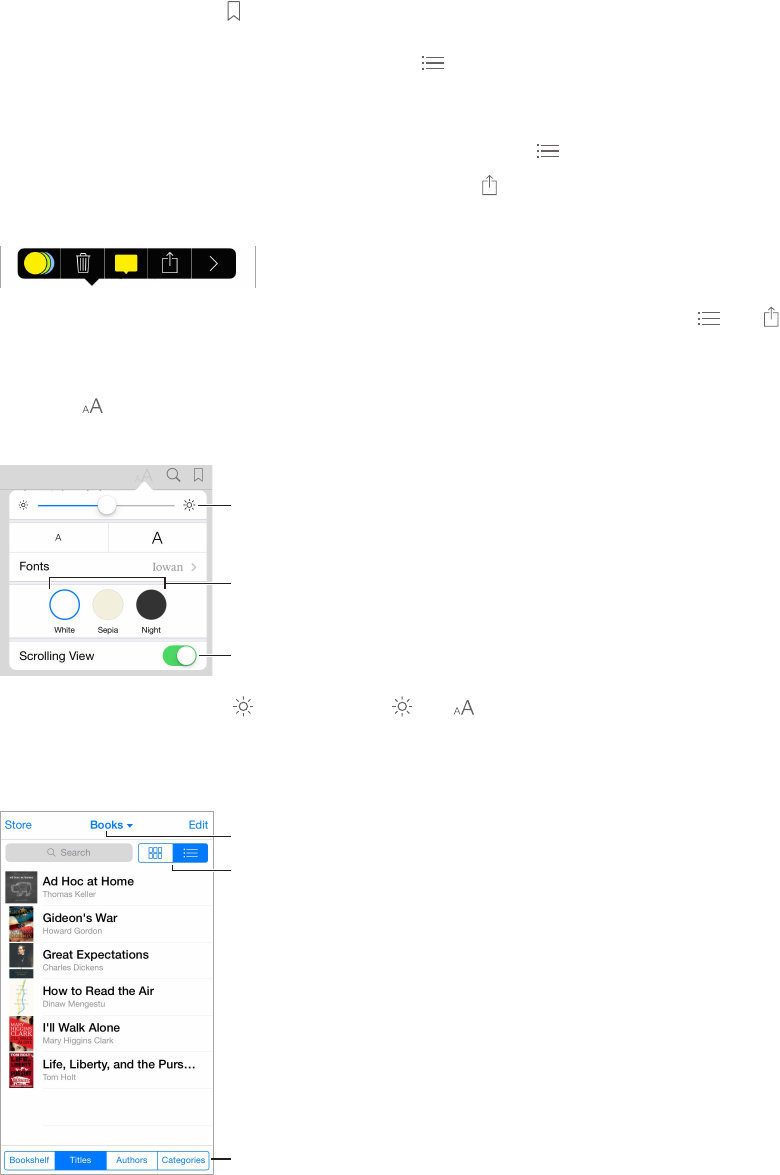
Chapter 30 iBooks 119
Remember your place. Tap to add a bookmark, or tap again to remove it. You don’t need to
add a bookmark when you close the book, because iBooks remembers where you left o. You
can have multiple bookmarks—to see them all, tap , then tap Bookmarks.
Remember the good parts. Some books let you add highlights and notes. Double-tap a word to
select it, move the grab points to adjust the selection, then tap Highlight or Note in the menu
that appears. To see all the highlights and notes you’ve made, tap , then tap Notes.
Share the good parts. Tap some highlighted text, then tap . If the book is from the iBooks
Store, a link to the book is included automatically.
Share a link to a book. Tap near the center of a page to display the controls, then tap . Tap ,
then tap Share Book.
Change the way a book looks. Some books let you change the font, font size, and color of the
page. Tap . You can change justication and hyphenation in Settings > iBooks. These settings
apply to all books that support them.
Page color
Brightness
Turn off pagination.
Change the brightness. Tap . If you don’t see , tap rst.
Organize books
Sort the list.
View collections.
Change views.
Organize your books with collections. Tap Edit and select some books to move them into a
collection. To edit or create collections, tap the name of the current collection (at the top of the
screen). Some built-in collections, such as PDFs, can’t be renamed or deleted.