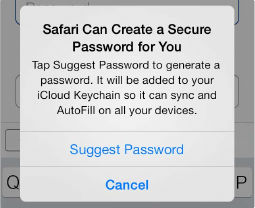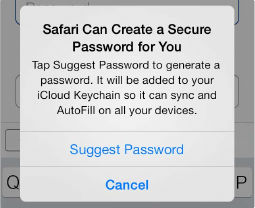
Chapter 7 Safari 59
Privacy and security
You can adjust Safari settings to keep your browsing activities to yourself and protect yourself
from malicious websites.
Want to keep a low prole? Turn on Settings > Safari > Do Not Track. Safari will ask websites
you visit to not track your browsing, but beware—a website can choose not to honor
the request.
Control cookies. Go to Settings > Safari > Accept Cookies. To remove cookies already on iPhone,
go to Settings > Safari > Clear Cookies and Data.
Let Safari create secure passwords and store them for you. Tap the password eld when
creating a new account, and Safari will oer to create a password for you.
Erase your browsing history and data from iPhone. Go to Settings > Safari > Clear History, and
Settings > Safari > Clear Cookies and Data.
Visit sites without making history. Tap Private while viewing your open pages or bookmarks.
Sites you visit will no longer be added to History on your iPhone.
Watch for suspicious websites. Turn on Settings > Safari > Fraudulent Website Warning.
Safari settings
Go to Settings > Safari, where you can:
•
Choose your search engine
•
Provide AutoFill information
•
Choose which favorites are displayed when you search
•
Have links open in a new page or in the background
•
Block pop-ups
•
Tighten privacy and security
•
Clear your history, cookies, and data