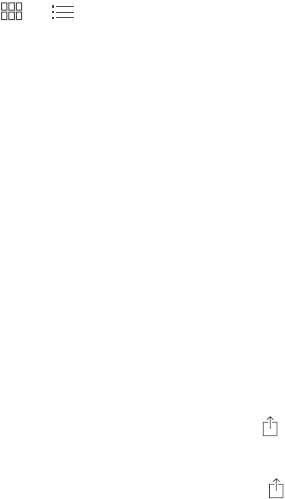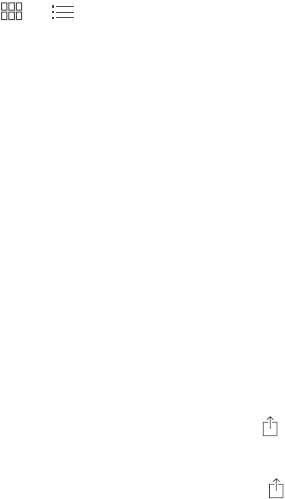
Chapter 30 iBooks 120
View books by title or by cover. Pull down on the list of books to reveal the controls, then
tap or .
Rearrange books. While viewing books by cover, touch and hold a cover, then drag it to a new
location. While viewing books by title, sort the list using the buttons at the bottom of the screen.
Search for a book. Pull down to reveal the Search eld at the top of the screen. Searching looks
for the title and the author’s name.
Hide previously purchased books. To show or hide books you’ve purchased but haven’t
downloaded, go to Settings > iBooks > Show All Purchases.
Read PDFs
Sync a PDF. In iTunes on your computer, choose File > Add to Library and select the PDF. Then
sync. See iTunes Help for more info about syncing.
Add a PDF email attachment to iBooks. Open the email message, then touch and hold its PDF
attachment. Choose “Open in iBooks” from the menu that appears.
Print a PDF. With the PDF open, tap , then choose Print. You’ll need an AirPrint-compatible
printer. For more about AirPrint, see AirPrint on page 34.
Email a PDF. With the PDF open, tap , then choose Email.
iBooks settings
Go to Settings > iBooks, where you can:
•
Sync collections and bookmarks (including notes and current page information) with your
other devices.
•
Display online content within a book. Some books might access video or audio that’s stored
on the web.
•
Change the direction pages turn when you tap in the left margin.