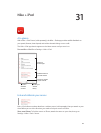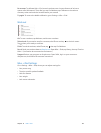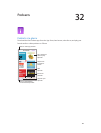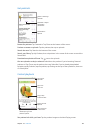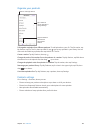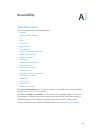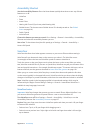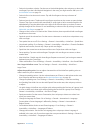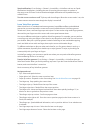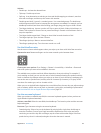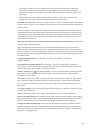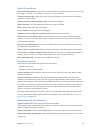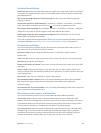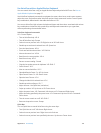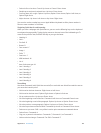Appendix A Accessibility 129
•
Choose which pronunciations are available in the rotor: Go to Settings > General >
Accessibility > VoiceOver > Languages & Dialects. To adjust the voice quality or speaking rate
for each language, tap next to the language. To change the order of the languages, tap
Edit, then drag up or down. To delete a language, tap Edit, then tap the delete button to
the left of the language name.
•
Change the basic reading voice: Go to Settings > General > Accessibility > VoiceOver >
Use Compact Voice.
Use iPhone with VoiceOver
Unlock iPhone. Press either the Home button or the Sleep/Wake button, swipe to select the
Unlock slide, then double-tap the screen.
Enter your passcode silently. To avoid having your passcode spoken as you enter it, use
handwriting; see Write with your nger on page 133.
Open an app, toggle a switch, or tap an item. Select the item, then double-tap the screen.
Double-tap the selected item. Triple-tap the screen.
Adjust a slider. Select the slider, then swipe up or down with one nger.
Use a standard gesture. Double-tap and hold your nger on the screen until you hear three
rising tones, then make the gesture. When you lift your nger, VoiceOver gestures resume.
Scroll a list or area of the screen. Swipe up or down with three ngers.
•
Scroll continuously through a list: Double-tap and hold until you hear three rising tones, then
drag up or down.
•
Use the list index: Some lists have a vertical alphabetical index along the right side. You can’t
select the index by swiping between items—you must touch the index directly to select it.
With the index selected, swipe up or down to move through the index. You can also double-
tap, then slide your nger up or down.
•
Reorder a list: You can change the order of items in some lists, such as the Rotor items in
Accessibility settings. Select to the right of an item, double-tap and hold until you hear
three rising tones, then drag up or down.
Open Notication Center. Select any item in the status bar, then swipe down with three ngers.
To dismiss Notication Center, do a two-nger scrub (move two ngers back and forth three
times quickly, making a “z”).
Open Control Center. Select any item in the status bar, then swipe up with three ngers. To
dismiss Control Center, do a two-nger scrub.
Switch apps. Swipe left or right in the middle of the screen. Or swipe up with four ngers to see
what’s running, then swipe left or right with one nger to select and tap to open. You can also
set the rotor to Actions while viewing open apps and swipe up or down.
Rearrange your Home screen. Select an icon on the Home screen, double-tap and hold, then
drag. Lift your nger when the icon is in its new location. Drag an icon to the edge of the screen
to move it to another Home screen. You can continue to select and move items until you press
the Home button.
Speak iPhone status information. Tap the status bar at the top of the screen, then swipe left or
right to hear information about the time, battery life, Wi-Fi signal strength, and more.