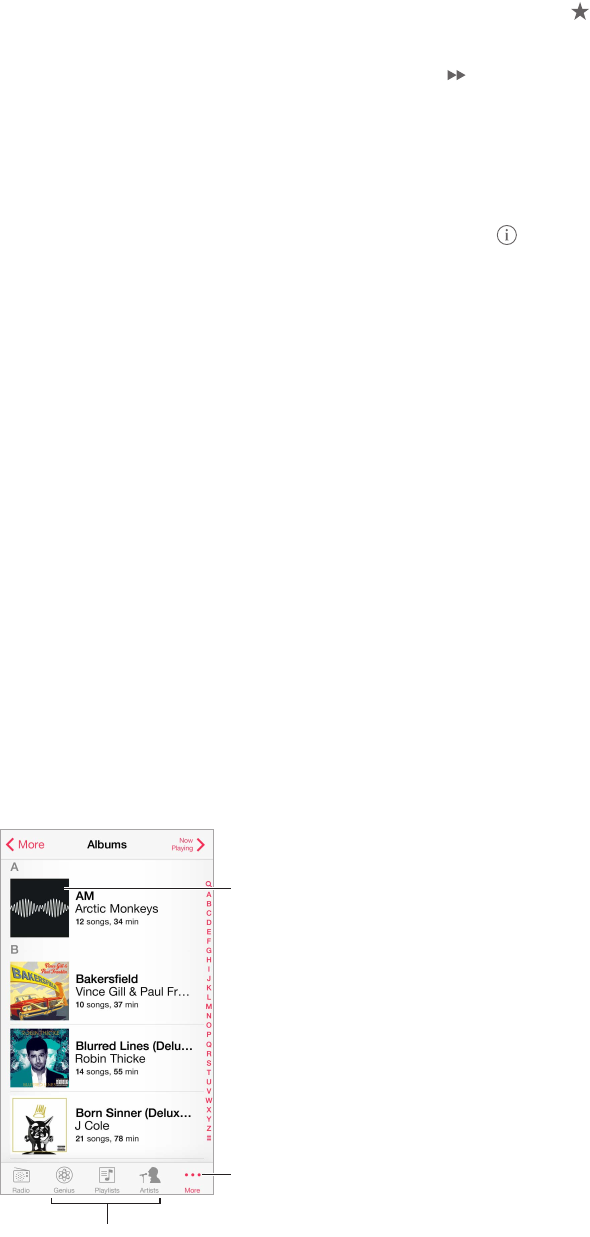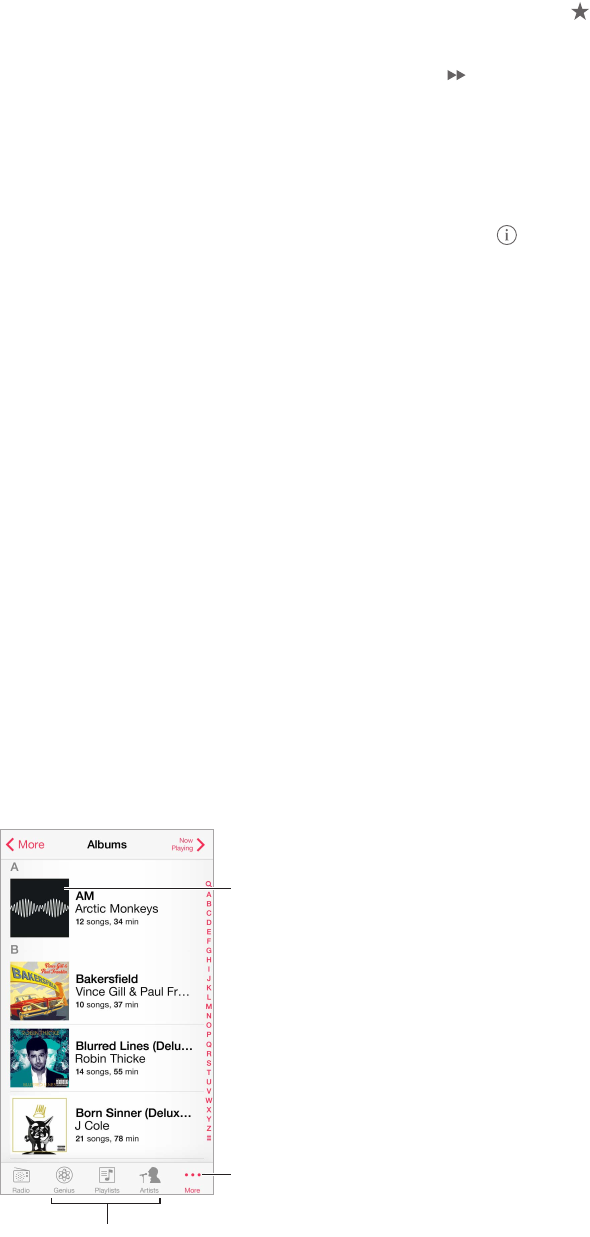
Chapter 8 Music 61
Inuence upcoming song selections. On the Now Playing screen, tap , then tap Play More
Like This or Never Play This Song. You can also add the song to your iTunes Wish List.
Skip to the next song. On the Now Playing screen, tap . You can skip a limited number of
songs per hour.
See the songs you’ve played, or view your wishlist. Tap History, then tap Played or Wishlist.
You can purchase songs for your library. Tap a song to preview it.
Purchase songs for your personal library. On the Now Playing screen, tap the price button.
Share a station you created. On the Now Playing screen, tap , then tap Share Station.
Listen to iTunes Radio ad free. Subscribe to (and turn on) iTunes Match. See iTunes Match on
page 65.
Get music
Get music and other audio content on to iPhone in the following ways:
•
Purchase and download from the iTunes Store: In Music, tap Store. See Chapter 22, iTunes
Store, on page 101.
•
iTunes in the Cloud: When you’re signed in to the iTunes Store, all of your previous purchases
automatically appear in Music. See iCloud on page 17.
•
Sync content with iTunes on your computer: See Sync with iTunes on page 18.
•
Use iTunes Match to store your music library in iCloud: See iTunes Match on page 65.
Browse and play
Browse your music by playlist, artist, or other category. For other browse options, tap More. Tap
any song to play it.
You can listen to audio from the built-in speaker, from headphones attached to the headset jack,
or from wireless Bluetooth stereo headphones paired with iPhone. If headphones are attached or
paired, no sound comes from the speaker.
Choose how to browse.
See additional
browse options.
See additional
browse options.
Tap to listen.
Tired of tapping More? To rearrange the buttons, tap More, then tap Edit and drag a button
onto the one you want to replace.