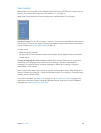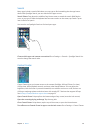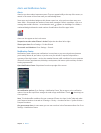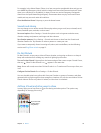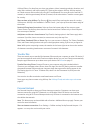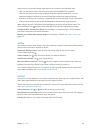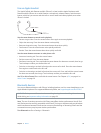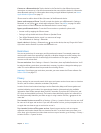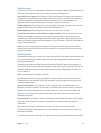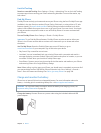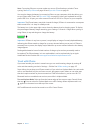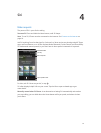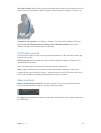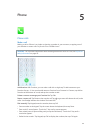Chapter 3 Basics 37
Turn o access to private information. Go to Settings > Privacy. You can see which apps and
features have requested and been granted access to the following information:
•
Contacts
•
Calendar
•
Reminders
•
Photos
•
Bluetooth Sharing
•
Microphone
•
Twitter
•
Facebook
You can turn o each app’s access to each category of information. Review the terms and privacy
policy for each third-party app to understand how it uses the data it’s requesting.
Security
Security features help protect the information on your iPhone from being accessed by others.
Use a passcode with data protection
For better security, you can set a passcode that must be entered each time you turn on or wake
up iPhone.
Set a passcode. Go to Settings > Touch ID & Passcode (iPhone 5s) or Settings > Passcode (other
models), and set a 4-digit passcode.
Setting a passcode turns on data protection, using your passcode as a key to encrypt Mail
messages and attachments stored on iPhone, using 256-bit AES encryption. (Other apps may
also use data protection.)
Increase security. Turn o Simple Passcode and use a longer passcode. To enter a passcode that’s
a combination of numbers and letters, you use the keyboard. If you prefer to unlock iPhone using
the numeric keypad, create a passcode using numbers only.
Add ngerprints and set options for the Touch ID sensor. (iPhone 5s) Go to Settings > Touch ID
& Passcode. See Touch ID sensor, below.
Allow access to features when iPhone is locked. Go to Settings > Touch ID & Passcode
(iPhone 5s) or Settings > Passcode (other models). Optional features include:
•
Voice Dial
•
Siri (if enabled, see Siri settings on page 43)
•
Passbook (see Chapter 24, Passbook, on page 106)
•
Reply with Message (see When someone calls on page 45)
Allow access to Control Center when iPhone is locked. Go to Settings > Control Center. See
Control Center on page 30.
Erase data after ten failed passcode attempts. Go to Settings > Touch ID & Passcode (iPhone 5s)
or Settings > Passcode (other models), then tap Erase Data. After ten failed passcode attempts, all
settings are reset, and all your information and media are erased by removing the encryption key
to the data.
If you forget your passcode, you must restore the iPhone software. See Restore iPhone on
page 157.