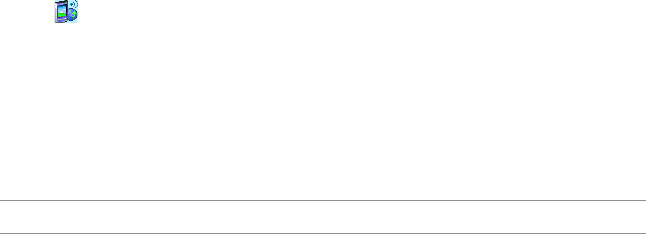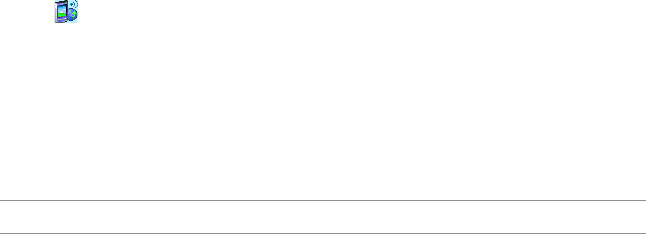
105
Using Wi-Fi Manager
The Wi-Fi Manager shows the connection status and information on a wireless network, and allows you to
manually scan your area for available wireless networks.
To open the Wi-Fi Manager, you can do any of the following:
• Tap > Wi-Fi Manager.
• Tap Start > Settings > Connections tab > Wi-Fi Manager.
There are four tabs in the Wi-Fi Manager:
• Wi-Fi Status: This page shows the current connection status and link information.
• Setting: This page allows you to dene settings for establishing a devicetodevice wireless
connection as well as power saving settings.
NOTE: We recommend to set the Power Save to Enable.
• IP Info: This page shows the network information and provides a way to get the new IP address
from the DHCP server.
The Renew button enables you to request the DHCP server for a new IP address. This function
would take several seconds to get the new IP address.
This Ping button serves as the network’s diagnostic tool. It enables you to detect if your device is
connected to the network.
• Site Survey: This page shows the nearest available wireless network.
Each wireless network is preceded by an icon for easy identication. The network channel, RSSI, and
BSSID are also displayed in columns.