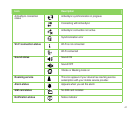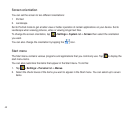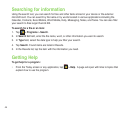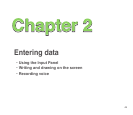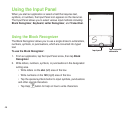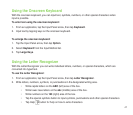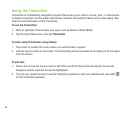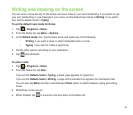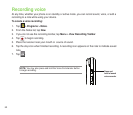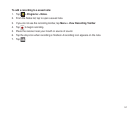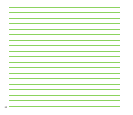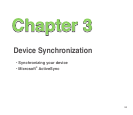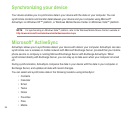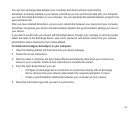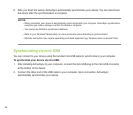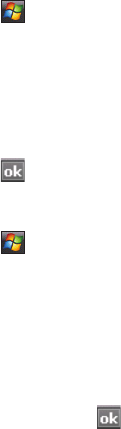
49
Writing and drawing on the screen
You can write or draw directly on the screen and save notes in your own handwriting. If you prefer to use
your own handwriting or use drawings in your notes, set the default input mode to Writing. If you prefer
text, set the default mode to Typing.
To set the default input mode for Notes:
1. Tap > Programs > Notes.
2. From the Notes list, tap Menu > Options.
3. In the Default mode: box, tap the down arrow and select any of the following:
• Writing if you want to draw or enter handwritten text in a note.
• Typing if you want to create a typed note.
4. Set the other options according to your preference.
5. Tap when nished.
To write a note:
1. Tap > Programs > Notes.
2. From the Notes list, tap New.
If you set the Default mode to Typing, a blank page appears for typed text.
If you set the Default mode to Writing, a page with horizontal lines appears for handwritten text.
You can also tap Menu and then select/deselect Draw option to switch between typing and writing
mode.
3. Write/Draw on the screen.
4. When nished, tap to save the note and return to the Notes list.