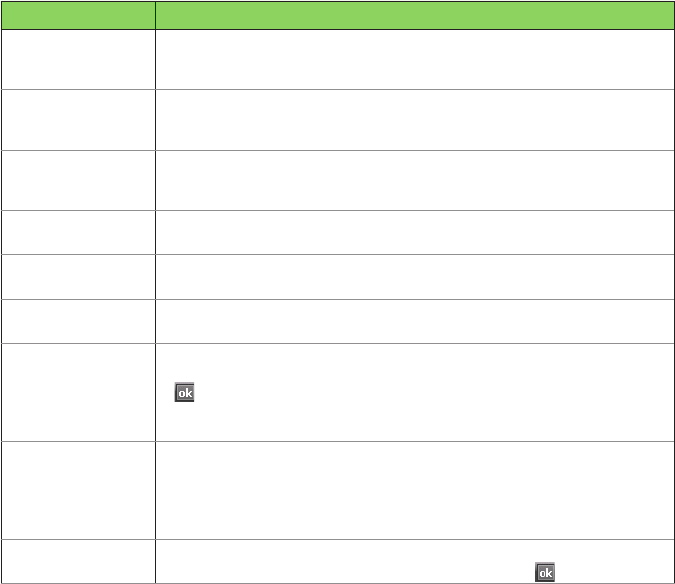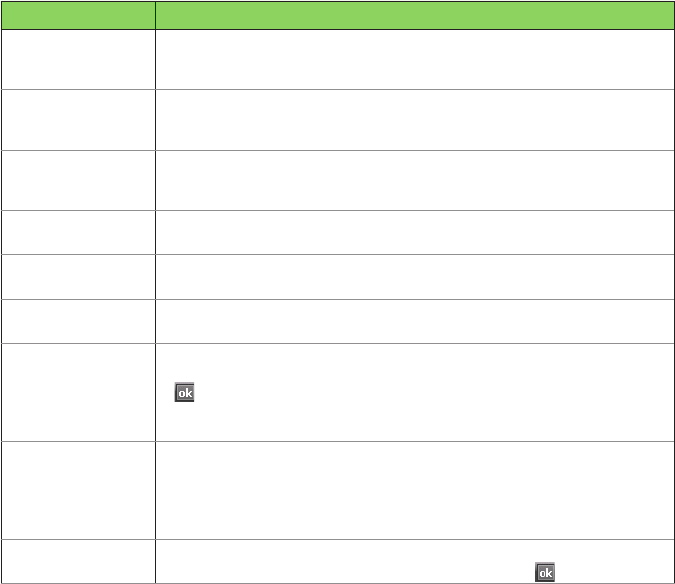
87
TO DO THIS
Send a text
message to a
contact
Tap Contacts. Tap the contact to which you want to send a text message,
and tap Send Text Message.
Send an MMS
message to a
contact
Tap Contacts. Select the contact to which you want to send an MMS
message and tap Menu > Send MMS.
Beam a contact’s
information to
another device
Tap Contacts. Select the contact to beam and press Menu > Send Contact
> Beam. Select the device and press Beam.
Find a contact by
name
Tap Contacts. If you are not in Name view, tap Menu > View By > Name.
Enter the rst few letters of the contact’s name until the contact is displayed.
Find a contact by
company
Tap Contacts. Tap Menu > View By > Company. Tap the company to view
all the contacts listed under it.
Find a contact
using lter
From the Contacts list, tap Menu > Filter. Select the lter category. To show
all contacts again, select All Contacts.
Assign a ring tone
to a contact
Tap Contacts. Tap the contact to which you want to assign a custom ring
tone to. Tap Menu > Edit and scroll to Ring tone. Select a ring tone and tap
.
NOTE: You can only assign a ring tone to contacts who are in your Outlook
Contact list.
Add a picture to a
contact
Tap Contacts. Tap the contact to which you want to add a picture to. Tap
Menu > Edit and scroll to Picture. In the Picture eld, tap Select a picture
and choose the picture to use.
NOTE: You can only add a picture to contacts who are in your Outlook
Contact list.
Copy a contact to
your SIM card
Tap Contacts. From the list, tap the contact, then tap Menu > Copy to SIM.
Select the contact you want to copy, then tap Copy. Tap when done.