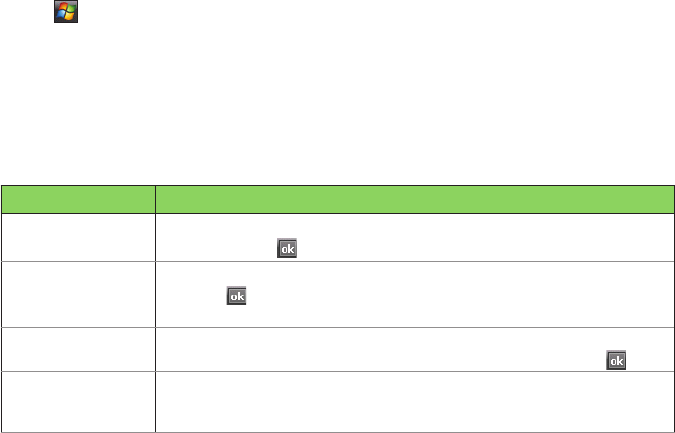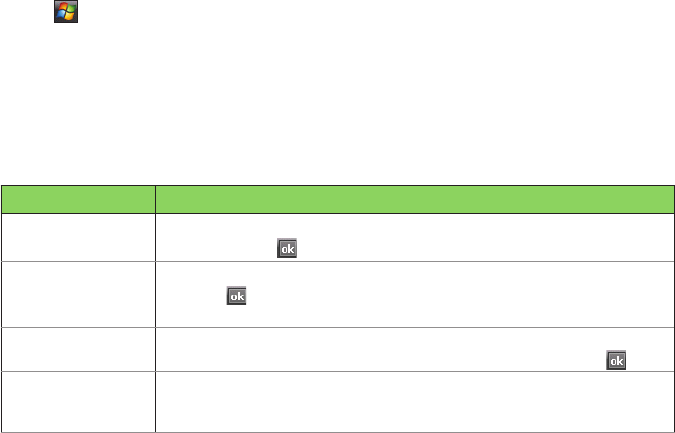
86
Using Contacts
Contacts contains your list of contact information such as mobile or work numbers and e-mail addresses.
Using Bluetooth
®
on the device, you can quickly share Contacts information with other device users. If you
use Outlook on your computer, you can synchronize Contacts between your device and computer.
Viewing Contacts
To view the Contacts list, do one of the following:
• On the Today screen, tap Contacts.
• Tap > Contacts.
• On the Today screen, press the right soft key.
The contact list displays the names of your contacts alphabetically. Beside each name in the contact list
is an abbreviation for the default communication method, such as the person’s work phone number (w)
or home phone number (h). Your device automatically sets a contact’s mobile number as the contact’s
default number.
If there are phone numbers stored in your SIM card, the entries will be displayed at the end of the list, with
a SIM card icon following the name.
TO DO THIS
Create a new
contact
Tap Contacts > New > Outlook Contact. Enter information for the new
contact and tap .
Create a new
contact on the SIM
card
Tap Contacts > New > SIM Contact. Enter information for the new contact
and tap .
NOTE: You can only store one phone number for a SIM contact.
Edit a contact’s
information
Tap Contacts. Select the contact whose information you want to edit, and
tap Menu > Edit. When you have nished making the changes, tap .
Call a contact from
the contact list
Tap Contacts. Tap the contact to call and tap Call. To call a phone number
other than the default, select the contact, use the stylus to scroll to the
number you want to call, and tap Call.