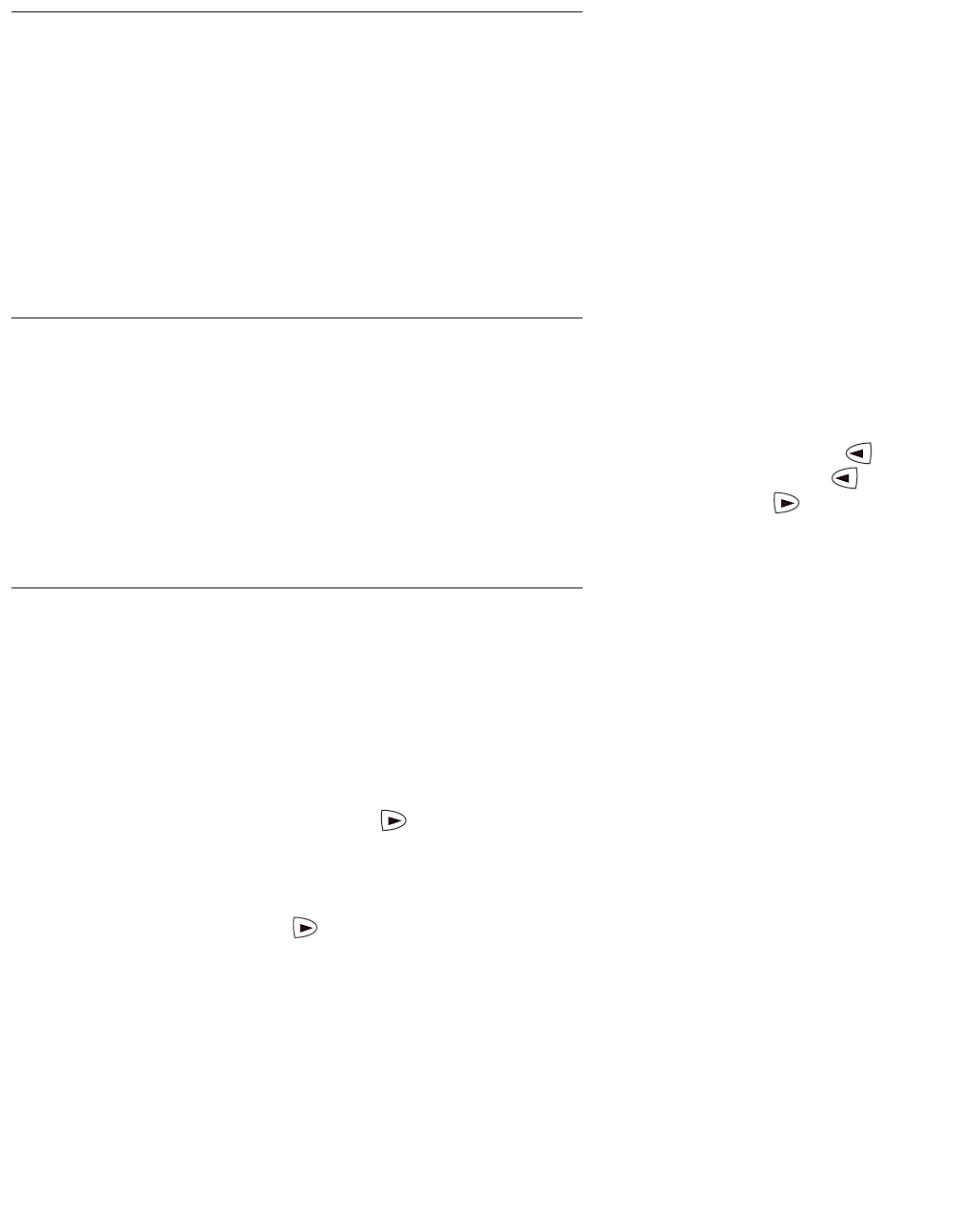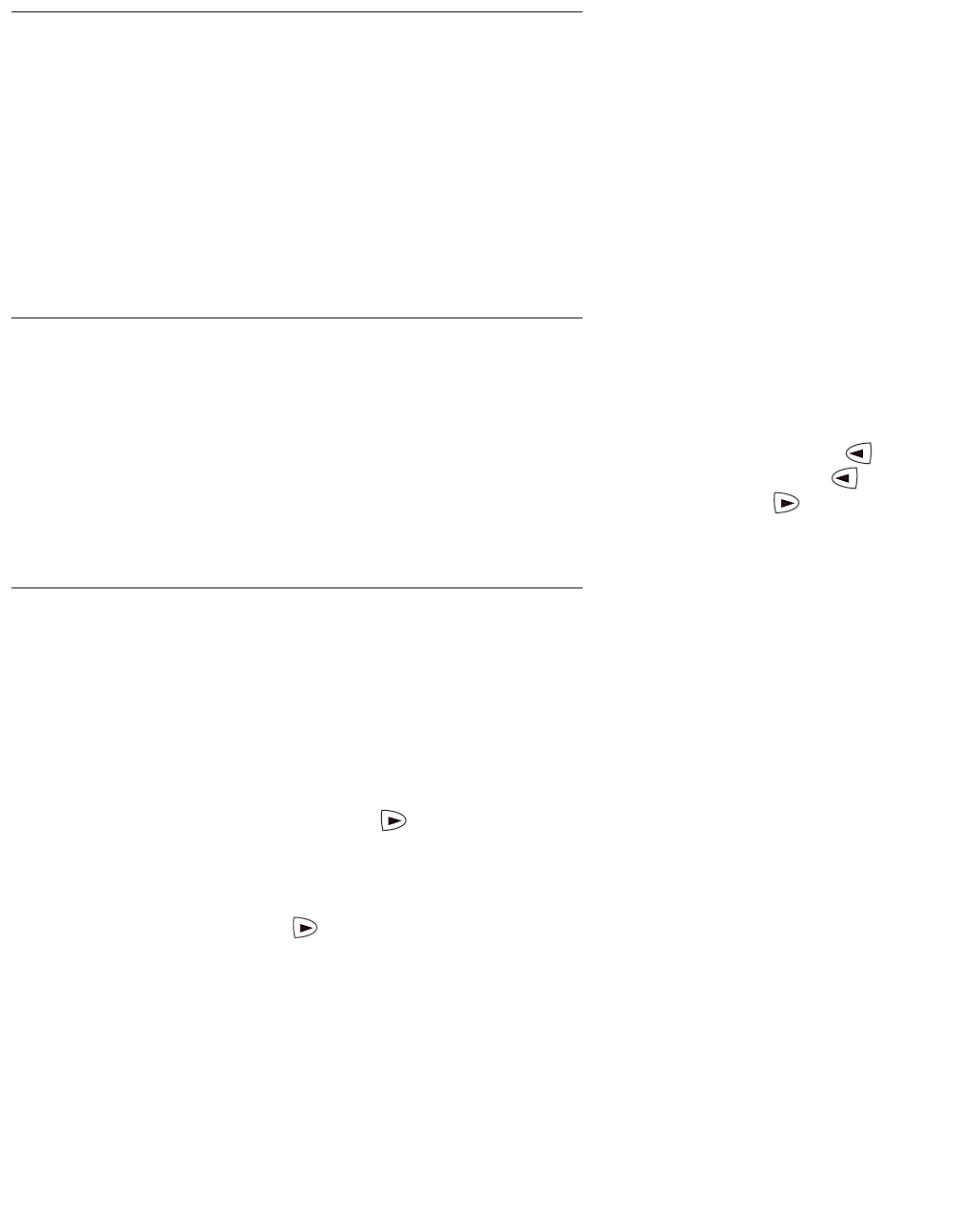
24 2410 Digital Telephone User’s Guide
Quick Access to Speed Dial Entries
When you access your speed dial list to select, edit, or delete entries, you can use the index
feature to locate a specific entry quickly. For example, press 1 on the dialpad to move directly to
the beginning of the list.
You can use keys 2 through 9 on the dialpad to locate entries that start with the letters that
correspond to these keys. For example, press 3 to locate the first entry that starts with the letter
“D.” If no entries start with the letter “D,” then the first entry that starts with the letter “E” is
selected.
Editing Speed Dial Entries
After you select a speed dial entry for editing, you can use the Backspace feature button and
Clear feature button. The Backspace feature button deletes the character to the left of the
cursor. The Clear feature button deletes all the characters in the selected field. Use to
move the cursor to the left without erasing characters. For example, you can press to insert
an area code in front of an existing telephone number in a saved entry. Use to move the
cursor to the right without erasing characters.
Entering Characters
Whenever you press a key on the dialpad, the alphabetic character associated with the key
appears on the screen display. In some cases, you might need to press the same key
repeatedly to select other alphabetic characters. For example, to enter “Jack:”
● Press 5 for “J.” This first letter is automatically entered as an uppercase letter. All the
following characters in the word appear in lowercase.
● Press 2 for “a.” Then, press to advance the cursor.
● Press 2 three consecutive times for “c.”
● Press 5 twice for “k.”
Note that you must use if the next character you want to enter uses the same key as the
character you just entered. For example, you use the 2 key to enter the characters “a” and “c.”