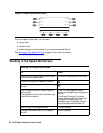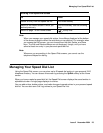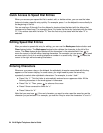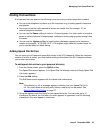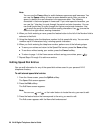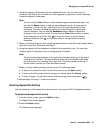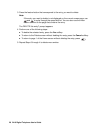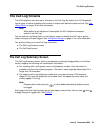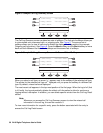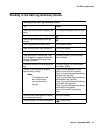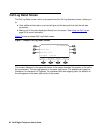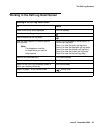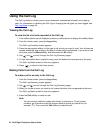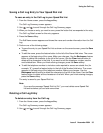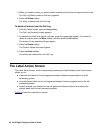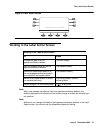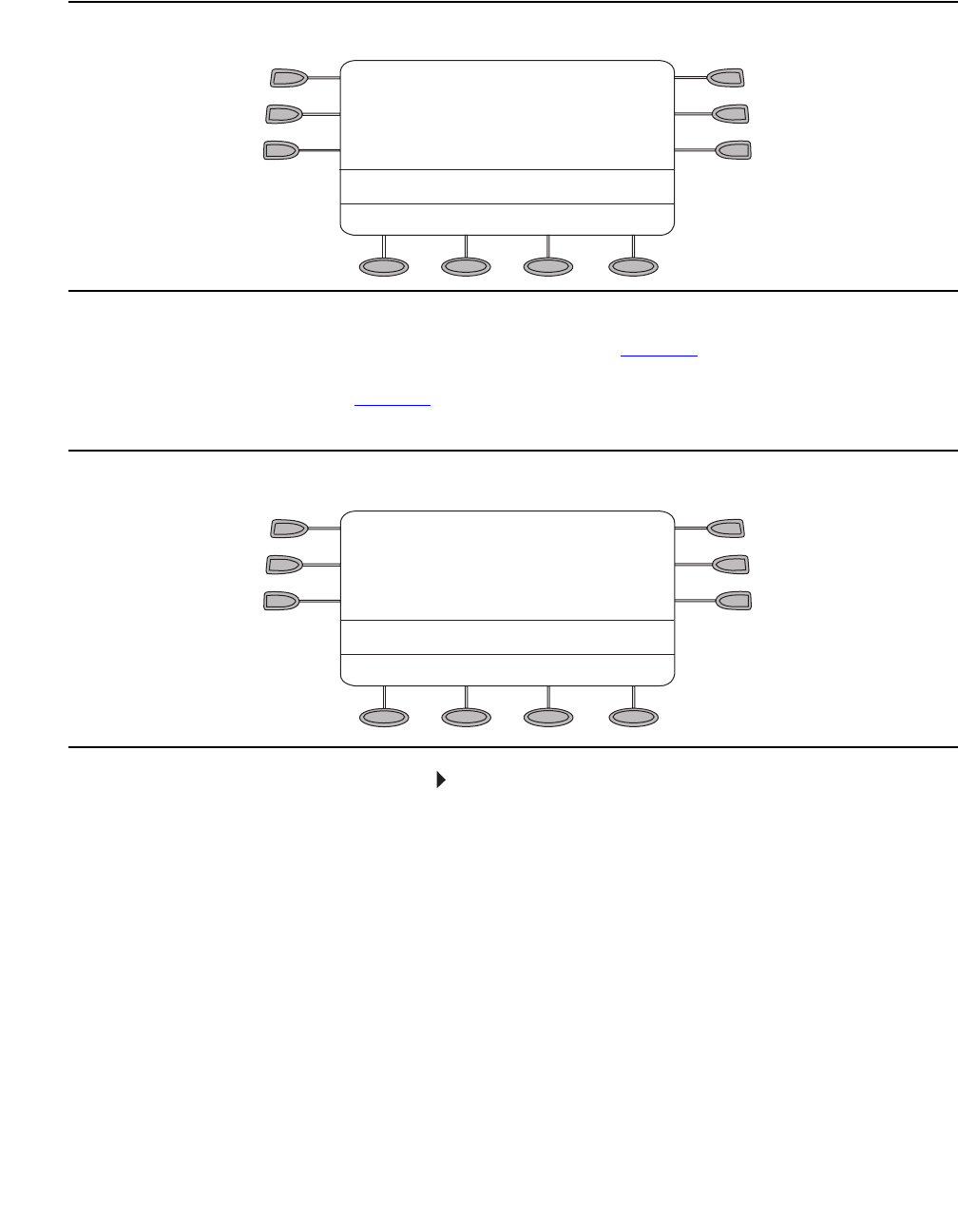
30 2410 Digital Telephone User’s Guide
Figure 5: Sample Call Log Summary Screen
The Call Log Summary screen contains two sets of softkeys. The first set of softkeys allows you
to view missed calls, answered calls, or outgoing calls. See Figure 5
. The second set of
softkeys allows you to view all calls and to delete the displayed call log entries (for example,
Outgoing call log entries). See Figure 6
. Press the More softkey and the Back softkey to move
back and forth between the first set of softkeys and the second set of softkeys.
Figure 6: Sample Call Log Summary Screen with Second Set of Softkeys
When you select a call type, an arrow ( ) appears next to the softkey of the selected call type.
The entries for the selected call type are displayed until you press the softkey of a different call
type. By default, missed calls are displayed.
The most recent call appears in the top-most position of the first page. When the log is full (that
is, 48 calls), the log automatically deletes the oldest call information to allow for continuous
logging without interruption. In addition, you can delete specific entries from the Call Log Detail
screen.
Note:
Note: Whenever you access the Call Log Summary screen to view the missed call
information in the call log, the counter resets to 0.
To view more information for a specific entry, press the button associated with the entry to
access the Call Log Detail screen.
1 Jane King 732-555-7866
2 Mary Smith 732-555-3322
3 John Jetzt 72488
Missed InAns Outgo More
Select entry to view details
...
...
...
MENU
1 Jane King 732-555-7866
2 Mary Smith 732-555-3322
3 John Jetzt 72488
All Delete Back Done
Select entry to view details
...
...
...
MENU