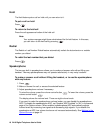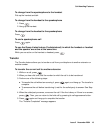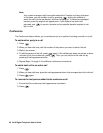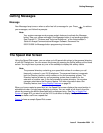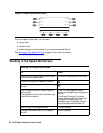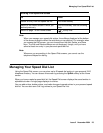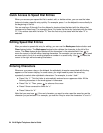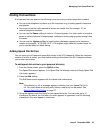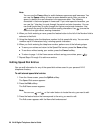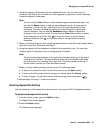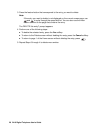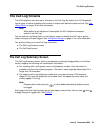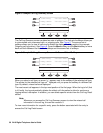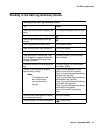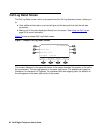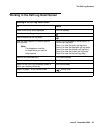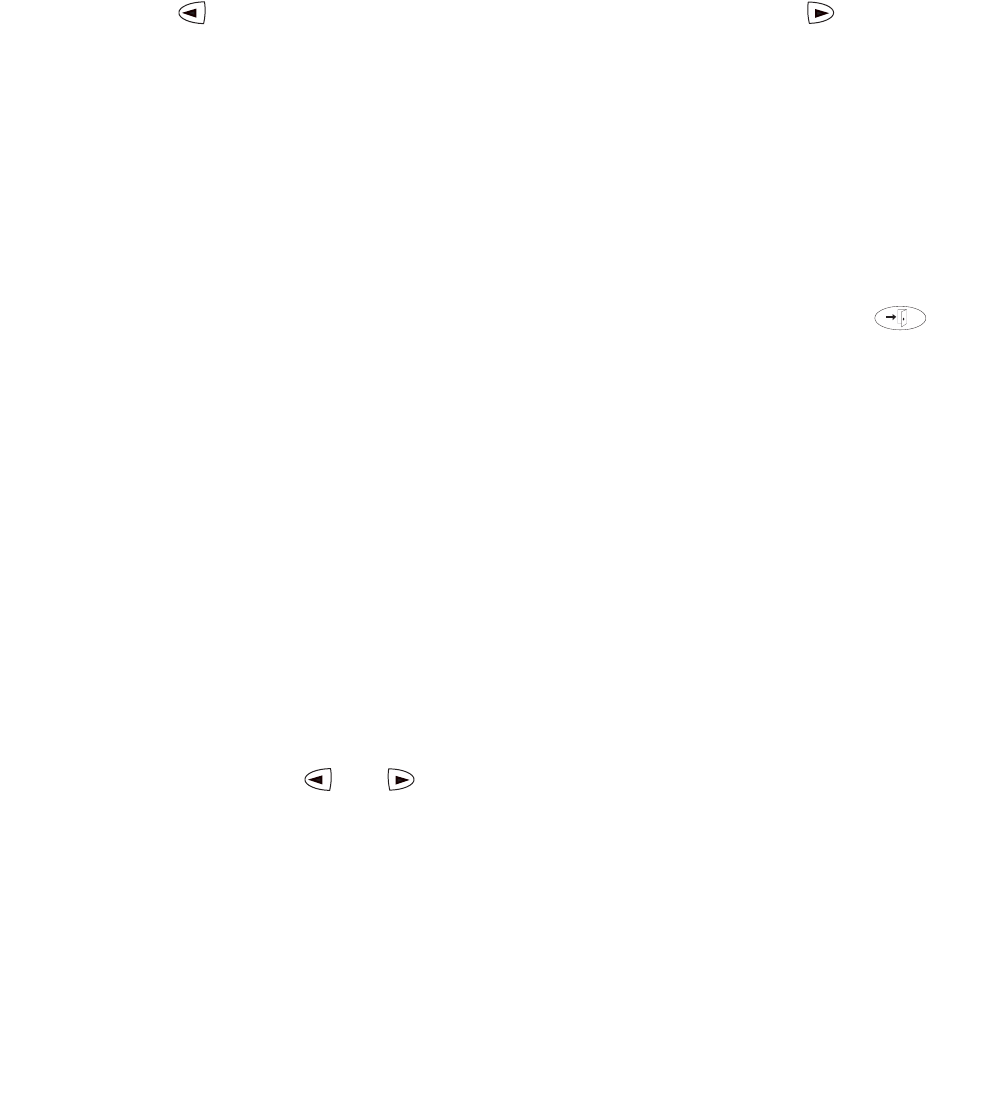
26 2410 Digital Telephone User’s Guide
Note:
Note: You can use the Case softkey to switch between uppercase and lowercase. You
can use the Space softkey to insert a space between words. After you enter a
space, by default the next character is an uppercase letter. The following
characters in that word appear in lowercase. If you enter special characters, you
can use the * (star key) to cycle through the period and star characters. You can
use the # (pound key) to cycle through the hyphen and pound characters. Use
to move the cursor to the left without erasing characters. Use to move the
cursor to the right without erasing characters.
4. When you finish entering a name, press the feature button to the left of the Number field to
advance to that field.
5. Using the dialpad, enter the telephone number for this speed dial entry. You can enter
numbers up to 24 characters long, including special characters.
6. When you finish entering the telephone number, perform one of the following steps:
● To save your entries and return to the Speed Dial screen, press the Save softkey.
● To continue without saving your entries, press the Cancel softkey.
● To return to page 1 of the Home screen without saving your entries, press .
7. Repeat Steps 2 through 6 to add more entries.
Editing Speed Dial Entries
You can edit information for any of the speed dial entries saved in your personal 2410
telephone directory.
To edit stored speed dial entries
1. From the Home screen, press the SpDial softkey.
The Speed Dial screen appears.
2. Press the Edit softkey.
The Edit Name screen appears.
Note:
Note: You can use and or the index feature to locate the entry you want to edit.
3. Press the feature button that corresponds to the entry you want to edit.
The Edit screen appears with the Name field underscored.