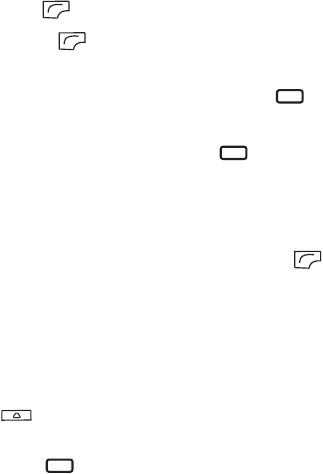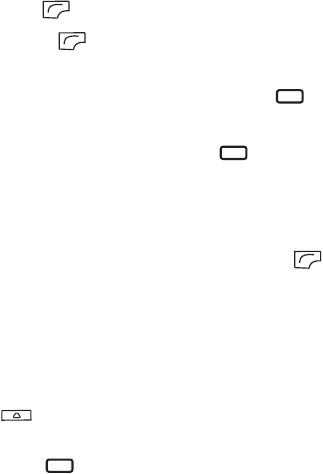
Using your phone 37
r
g
t page
37
o
Cup
, en, A31008-H3580-A81-1-7619
4/18/06
emp
ate 123x158, Vers
on 1.0,
R
ssue
ate: 050309
© BenQ 2006, Cup
_EN.
m
Setting Shortcuts
Shortcuts allows you to set up quick access functions or phone numbers.
1. Use the arrow keys to move the selection box to the number key you
wish to use as a shortcut key. You can also press the actual
alphanumeric key to select it.
2. To add a function, press (Option) and select Add Function. To
add a phone number, press (Option) and select Add Phone. See
step 3 if Add Function is selected. See Step 4 if Add Phone is selected.
3. From the function shortcuts list, scroll to select an item. Press to
save the assigned shortcut.
4. From the contact list, scroll to select a contact. Press to save the
assigned shortcut.
5. Repeat the above step to add or modify function shortcuts.
6. To cancel a shortcut key and restore the key's original function, scroll to
the shortcut key that you want to cancel, and then press
(Option). Select Delete to cancel the shortcut.
Using Shortcuts
There are two ways to use shortcuts:
1. In idle mode, long-press an alphanumeric key to access its assigned
shortcut.
2. In idle mode, press to enter Shortcuts. You can then:
a. Scroll to move the selection box to the icon corresponding to the
desired key and press to access its assigned shortcut.
b. Press the corresponding alphanumeric key to access its assigned
shortcut.