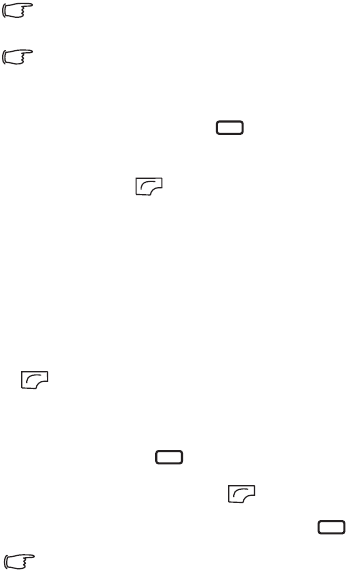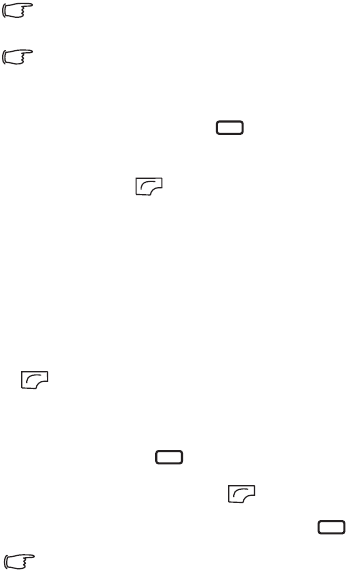
Menus 63
r
g
t page
63
o
Cup
, en, A31008-H3580-A81-1-7619
4/18/06
emp
ate 123x158, Vers
on 1.0,
R
ssue
ate: 050309
© BenQ 2006, Cup
_EN.
m
Alternatively, you can go to Tools > Bluetooth > Add Devices.
The phone then begins searching.
Make sure your phone is Discoverable. Go to Tools >
Bluetooth> Settings> Discoverable> Yes.
2. When a list of available devices appears on the screen, select a
device to connect to and press .
3. When a message appears asking for your permission to connect to
this device, press (Ye s ) to connect.
4. Enter the passkey for the device, both in the phone and in the
device that you are connecting to.
5. When the passkey is accepted, the device is paired.
Establishing connection with your Bluetooth headset
1. Go to To o l s > Bluetooth > Turn On to turn on the Bluetooth.
2. You will be asked to search and to add Bluetooth devices, press
(Ye s ) to begin searching. Make sure that your Bluetooth
headset is switched on and is in "pairable mode".
3. When a list of devices appears on the screen, select a device to
connect to and press .
4. When a message pops up, press (Ye s ) to connect.
5. Enter the Bluetooth headset passkey and press .
Please check the user manual of your Bluetooth headset for this
passkey.
6. When the passkey is accepted, the headset is paired. The Bluetooth
connection is established automatically.