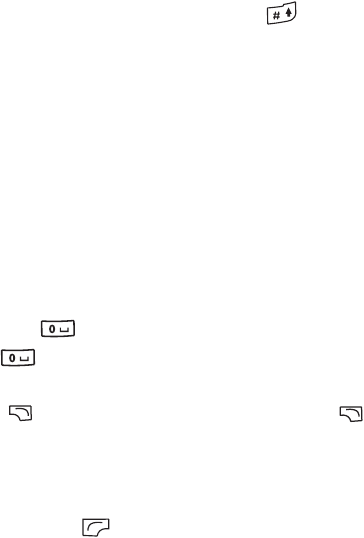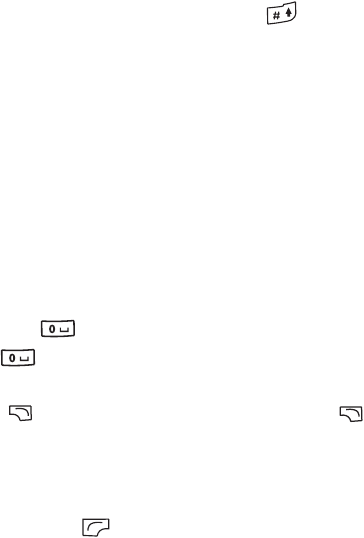
Using your phone 47
r
g
t page
47
o
Cup
, en, A31008-H3580-A81-1-7619
4/18/06
emp
ate 123x158, Vers
on 1.0,
R
ssue
ate: 050309
© BenQ 2006, Cup
_EN.
m
Shifting between upper and lower case letters
When an editing screen is displayed, long-press to shift between
lower and upper case letters.
Multitap Text Input
Entering text using multitap text input
• You must press the key corresponding to the desired letter the correct
number of times in order to enter the letter you want. Display letters for
entry according to the order shown on each key. Pressing a key once
will display the first letter listed on the key, while pressing it twice will
display the second letter, and so on.
• When you have entered a letter and wish to enter the next letter, either
wait for two seconds until the cursor moves to the next text entry
position, or immediately press the key for the next letter.
• Short press to enter a space before beginning a new word. Long
press to feed a new line.
• While entering text, use the arrow (scroll) keys to move the cursor.
Press (Clear) once to delete a character; long-press (Clear)
to delete all entered text.
Options when using multitap text input
When entering text using multitap text input, you can access the following
options by pressing (Option).
• Symbols: Opens the symbol table.
• Input Methods: To switch to another input method.
• Cases: To switch to lower or upper cases, or to use Caps Lock.