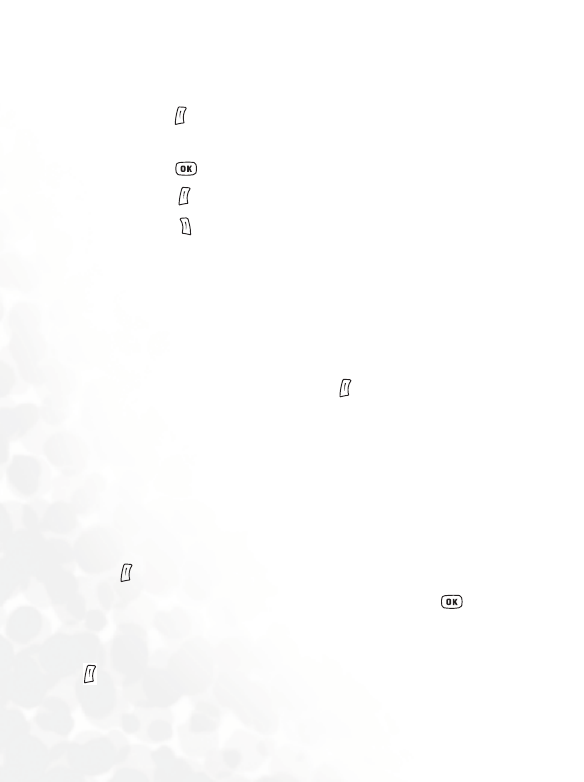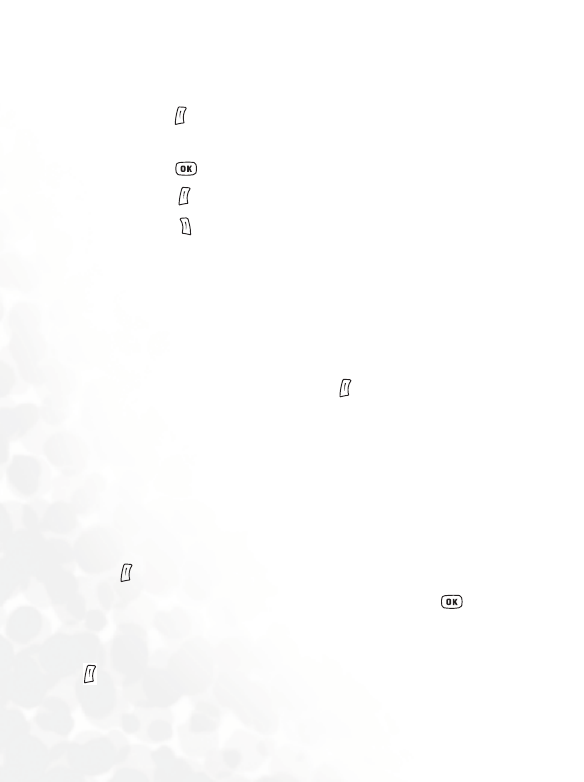
94 Menus
appear beside the event name.
5. You can now perform the following tasks:
a. Press (Option) to select whether to edit or delete the
memo.
b. Press to view the information in the memo. Then
press (Option) to edit or delete the memo
c. Press (Back) to return to the Calendar screen. You
can move the red box to other dates to create additional
memos (dates that already contain memos will be
marked by a yellow box); you can also create a second
memo for the same date. The procedure is identical to
that described previously.
6. After creating all the event memos you wish, return to the
Calendar screen. You can now press (Option) and select:
• Delete All: Deletes all currently saved memos.
• Auto Delete: If this feature is activated, all event memos for
dates prior to the current date will be automatically deleted.
To Do List
You can use this feature to create a list of work tasks or personal
projects.
1. Press (Option) and then select Add to bring up the editor
window. After entering the name of the task, press to create
this to do item.
2. In the list screen, scroll to the desired to do item, and then press
(Option) to add a new to do item, or to edit or delete the
selected to do item. If there are two or more items in the list,