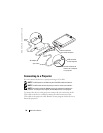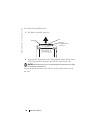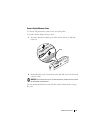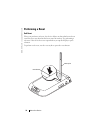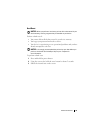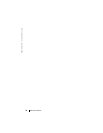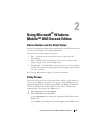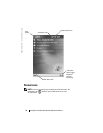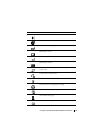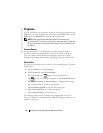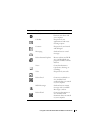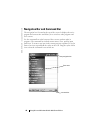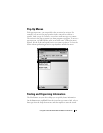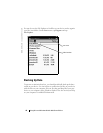Using Microsoft Windows Mobile 2003 Second Edition 35
Using Microsoft
®
Windows
Mobile™ 2003 Second Edition
Device Buttons and the Reset Stylus
Your device has hardware buttons that control actions and scroll functions, and
a stylus for selecting items and entering information.
On the device, the stylus replaces the mouse:
• Tap — Touch the screen once with the stylus to open items and
select options.
• Drag — Hold the stylus and drag across the screen to select text and
images. Drag in a list to select multiple items.
• Tap and hold — Tap and hold the stylus on an item to see a list of actions
available for that item. On the pop-up menu that appears, tap the action
you want to perform.
See "Entering Information" on page 43 for more information.
Today Screen
When you turn on your device for the first time each day (or after 4 hours of
inactivity), the
Today
screen appears. You can also view the
Today
screen by
tapping the
Start
button and then tapping
Today
. The
Today
screen displays
the date and information about the device owner, today’s calendar, and
important tasks. To customize the
Today
screen:
1
Tap the
Start
button and tap
Settings
.
2
Tap the
Personal
tab and tap
Today
.
Use the
Appearance
tab to change the background that displays on the
Today
screen.
Use the
Items
tab to change the items that appear on the
Today
screen.