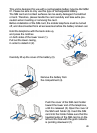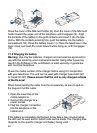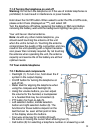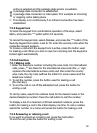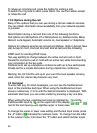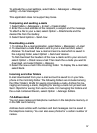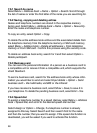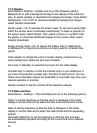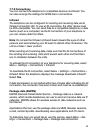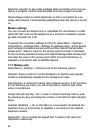55
7.4.1 Settings
To change the language, select the
Option > Input language. Predictive
text input is only available for the specified languages.
Select the
Option > Dictionary on for predictive text input or Dictionary off
for the traditional text input.
7.4.2 Predictive text input
Predictive text input is based on an integrated dictionary, which you can
expand by adding your own words.
1. Begin inputting a word by pressing the keys
2 to 9. Press each key just
one time for each letter. After each keystroke, another word is
displayed.
2. When you have completed entering the word and the word is written
correctly, confirm it by pressing the
0 key to add a space or by pres-
sing the arrow key. Pressing the arrow keys moves the cursor.
If the word is not written correctly, press * several times, or select the
Option > Match. When the desired word is displayed, confirm it.
If a question mark (?) is displayed after the word, there is no corre-
sponding entry in the dictionary. To add the word to the dictionary,
select
Spell. Write the word (with the traditional text input method) and
select
Save.
3. Begin writing the next word.
7.4.3 Traditional text input
Press a number key (
1 to 9) until the desired character is displayed.
Not all of the characters that are available via this key are shown on the
number key. The specific characters that are available depend on the
input language that was set.
If the next letter to be input uses the same key as the current one, wait a
moment until the cursor is displayed again. You can also press one of the
arrow keys and then enter the letters.
The most frequently used punctuation marks and special characters are
entered using the 1 key.