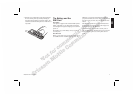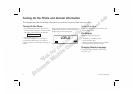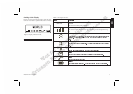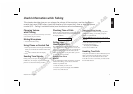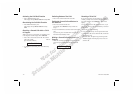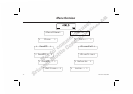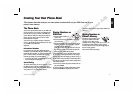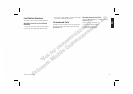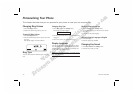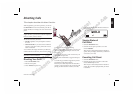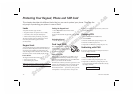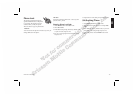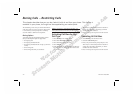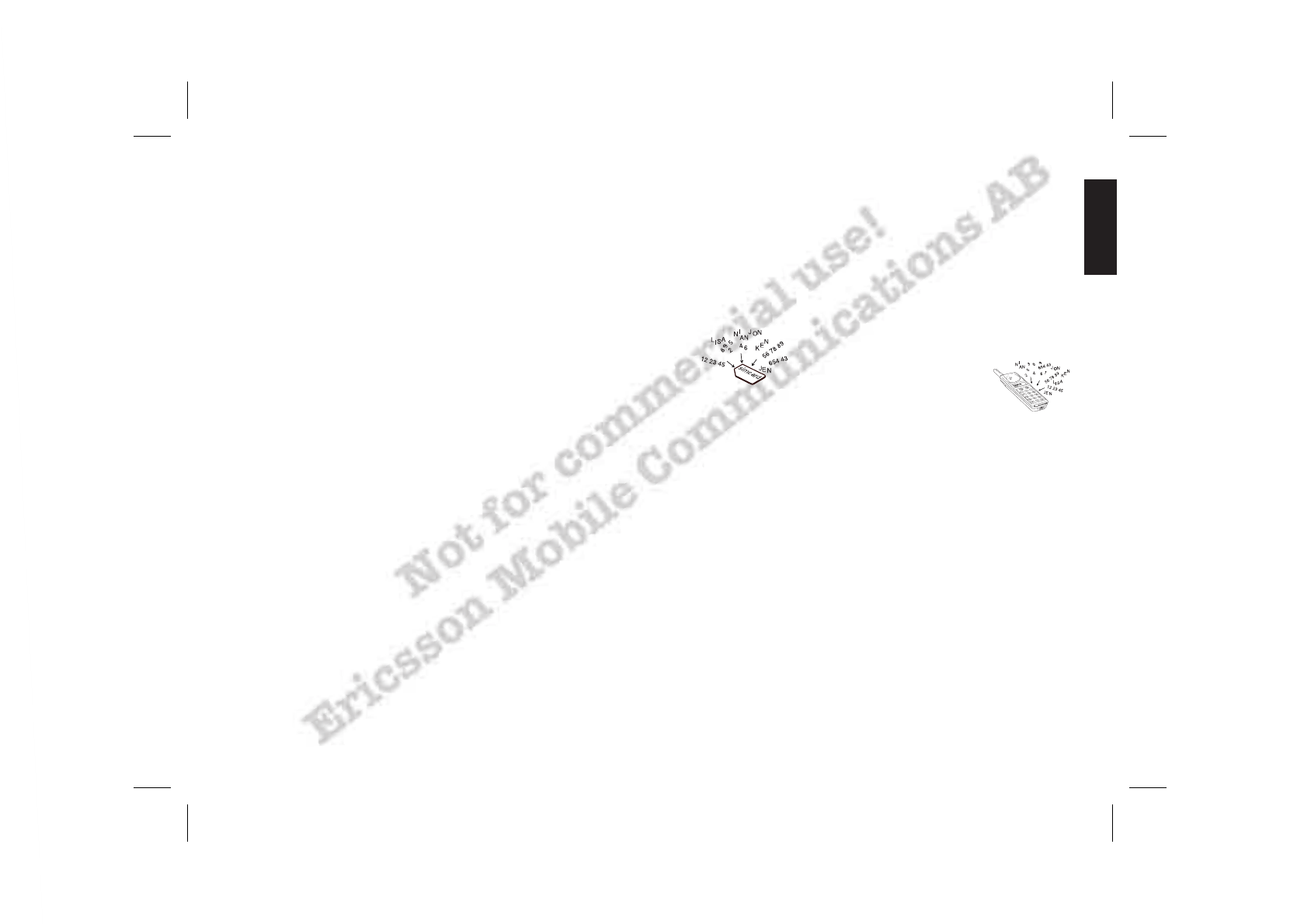
Creating Your Own Phone Book
This chapter describes how you can store phone numbers both on your SIM Card and in your
phone’s own memory.
The Phone Book
You can store phone numbers both on your SIM Card
and in your phone’s own memory. The difference be-
tween the two is that you can remove the SIM Card
and use all those numbers in other phones, while the
phone’s memory always stays the same no matter
which SIM Card is inserted.
You can store up to 50 phone numbers in the phone
memory. The number of phone numbers you can store
on your SIM Card is SIM Card
dependent.
International Numbers
If you intend to use your phone book both at home
and abroad, you should store all phone numbers as in-
ternational phone numbers, i.e. with the international
prefix + and the country code before the area code
(without any leading zero) and the number.
•
To enter the plus prefix, press and hold the zero un-
til you see the plus in the display.
Speed Dialling
The phone numbers that your store in positions 1–9 on
the SIM card can be called by entering the position
number and then pressing YES. You should, therefore,
save positions for 1–9 for important numbers.
Storing Numbers on
SIM Card
1. Enter the phone number you
wish to store.
2. Press the left arrow key until Store is shown and
press YES twice.
3. Enter the first letter of the name by pressing the ap-
propriate numeric key as many times as required
(see Table 2 for all characters).
Enter the next letter when the cursor has moved to
the next letter position. The number of letters the
name can have is SIM card dependant.
4. Press YES when you have finished enter the name.
If you want to store the phone number in the storage
position suggested in the display, go directly to step 5.
If you want to store the number in a different position,
press CLR to erase the position number displayed and
enter another number.
5. Press YES to confirm the position number. The dis-
play shows Stored.
If you have selected a position number that is already
occupied, Overwrite? Is displayed. Press YES to
overwrite or NO to return to the position number and
change it.
Storing Numbers in
Phone’s Memory
Follow the same procedure as stor-
ing a phone number on the SIM
card up to step 4. When you are
prompted to set a storage position, press # once to en-
ter ¤ character (which indicates storage in phone
memory) and twice to have the phone suggesting the
first free storage position.
Press YES to confirm the storage.
LZT 126 1352/x R2A 13
Creating Your Own Phone Book
This chapter describes how you can store phone numbers both on your SIM Card and in your
phone’s own memory.
The Phone Book
You can store phone numbers both on your SIM Card
and in your phone’s own memory. The difference be-
tween the two is that you can remove the SIM Card
and use all those numbers in other phones, while the
phone’s memory always stays the same no matter
which SIM Card is inserted.
You can store up to 50 phone numbers in the phone
memory. The number of phone numbers you can store
on your SIM Card is SIM Card
dependent.
International Numbers
If you intend to use your phone book both at home
and abroad, you should store all phone numbers as in-
ternational phone numbers, i.e. with the international
prefix + and the country code before the area code
(without any leading zero) and the number.
•
To enter the plus prefix, press and hold the zero un-
til you see the plus in the display.
Speed Dialling
The phone numbers that your store in positions 1–9 on
the SIM card can be called by entering the position
number and then pressing YES. You should, therefore,
save positions for 1–9 for important numbers.
Storing Numbers on
SIM Card
1. Enter the phone number you
wish to store.
2. Press the left arrow key until Store is shown and
press YES twice.
3. Enter the first letter of the name by pressing the ap-
propriate numeric key as many times as required
(see Table 2 for all characters).
Enter the next letter when the cursor has moved to
the next letter position. The number of letters the
name can have is SIM card dependant.
4. Press YES when you have finished enter the name.
If you want to store the phone number in the storage
position suggested in the display, go directly to step 5.
If you want to store the number in a different position,
press CLR to erase the position number displayed and
enter another number.
5. Press YES to confirm the position number. The dis-
play shows Stored.
If you have selected a position number that is already
occupied, Overwrite? Is displayed. Press YES to
overwrite or NO to return to the position number and
change it.
Storing Numbers in
Phone’s Memory
Follow the same procedure as stor-
ing a phone number on the SIM
card up to step 4. When you are
prompted to set a storage position, press # once to en-
ter ¤ character (which indicates storage in phone
memory) and twice to have the phone suggesting the
first free storage position.
Press YES to confirm the storage.
ENEN