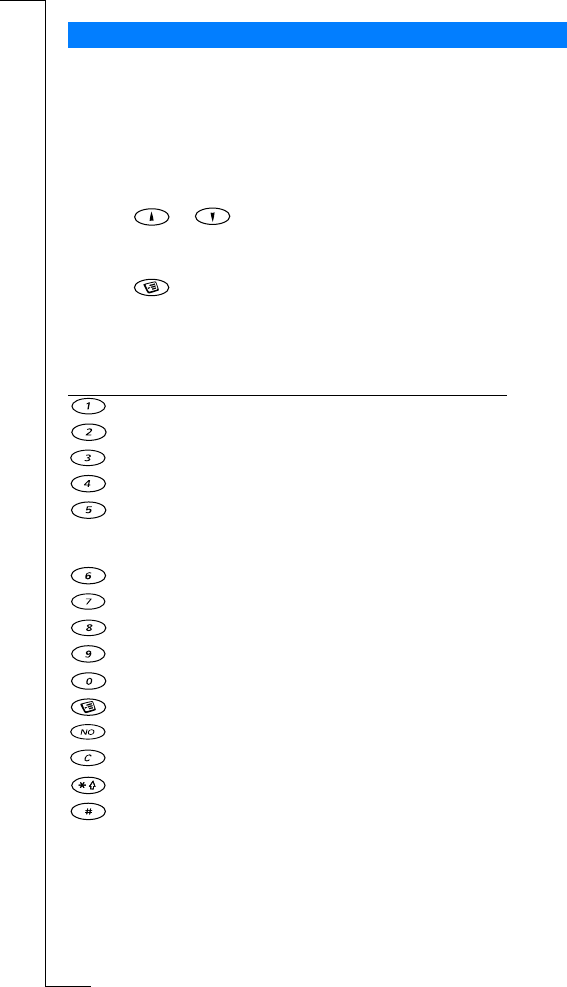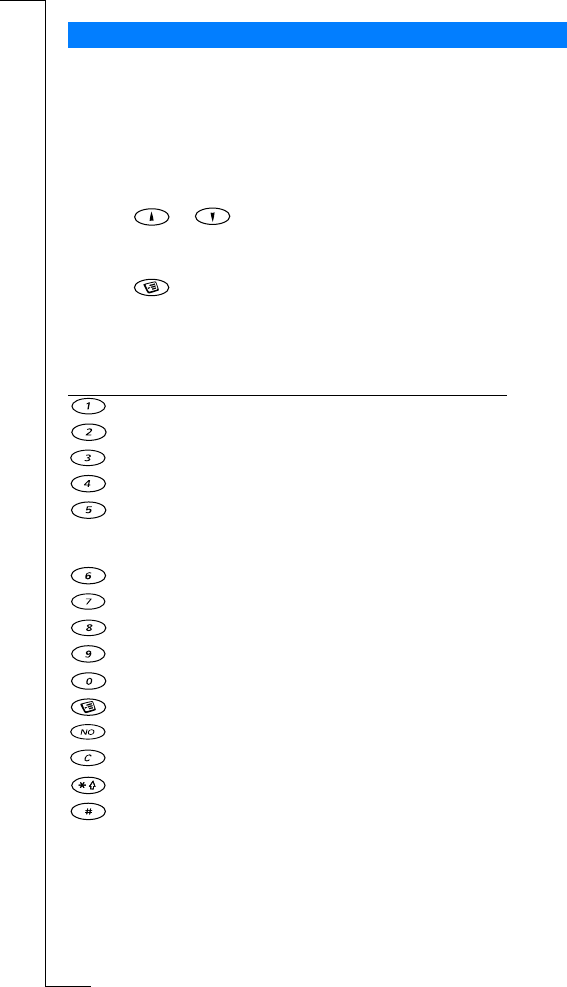
N
o
t
f
o
r
C
o
m
m
e
r
c
i
a
l
U
s
e
E
r
i
c
s
s
o
n
M
o
b
i
l
e
C
o
m
m
u
n
i
c
a
t
i
o
n
s
A
B
Personalizing Your Phone 27
Your phone contains several pictures which you can send in a text
message. See “To insert a picture in a text message” on page 46. You
can edit the pictures and save them in My pictures.
To edit and save a picture in My pictures
1. Scroll to Extras,
YES, Pictures, YES.
2. Select a picture group and press
YES.
3. Press or to scroll through the pictures. Select a picture
and press
YES to view the editing tools. You can now start to edit
the picture. See the table below.
4. Press to view the Options menu.
5. Select Save and press
YES. The picture is saved in My pictures.
How to use the keys when editing a picture:
Pictures
Press… to…
move the cursor up and left.
move the cursor up.
move the cursor up and right.
move the cursor left.
lift up or put down the pen.
Press and hold to switch between zoom and
full size view.
move the cursor right.
move the cursor down and left.
move the cursor down.
move the cursor down and right.
switch line thickness.
view the Options menu.
exit the Picture editor.
press and hold to clear the picture.
move the cursor 1, 5 or 10 spaces.
switch between black and white pen colour.