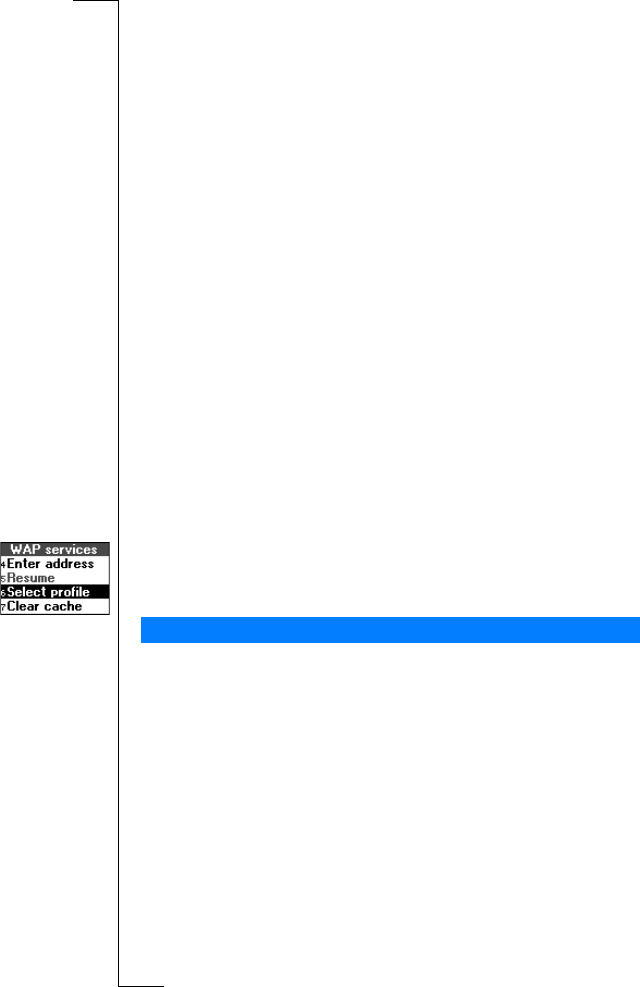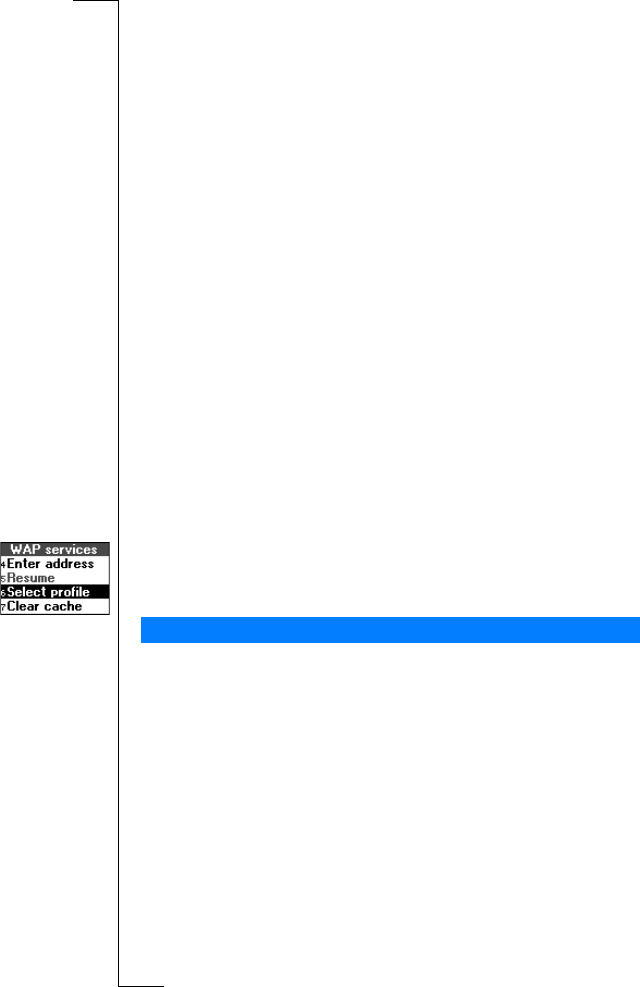
N
o
t
f
o
r
C
o
m
m
e
r
c
i
a
l
U
s
e
E
r
i
c
s
s
o
n
M
o
b
i
l
e
C
o
m
m
u
n
i
c
a
t
i
o
n
s
A
B
70 Setting up WAP and E-mail
Note: An IP address consists of four groups of digits, with a maximum
of three in each group, for example 136.225.37.163. If any of the digit
groups consists of only one or two digits, enter a leading zero (0) for
each digit that is missing, 136.225.037.163.
To enter SMS settings
1. Select Service centre,
YES. Enter the phone number of your
network operator’s service centre.
2. Scroll to SMS gateway,
YES. Enter the phone number of your
network operator’s SMS gateway.
3. Scroll to User id,
YES. Enter your user id for the WAP gateway.
4. Scroll to Password,
YES. Enter your password for the WAP
gateway.
5. Scroll to Security,
YES. Select On if you want a secure connection,
or Off if you do not want a secure connection.
6. Scroll to Show images,
YES. Select On if you want to view images
while browsing, or Off if you do not want to view images while
browsing.
7. Scroll to Response timer,
YES. Enter a time limit in seconds after
which a download attempt will stop.
Before you start using the WAP browser, you must select which of
your WAP profiles you want to use when browsing.
To select a WAP profile
1. Scroll to WAP services,
YES, Select profile, YES.
2. Select a WAP profile and press
YES.
An e-mail account specifies, for example, the server that is used for
your e-mail messages. Your network operator provides you with the
settings, for example, in a text message.
To create an e-mail account
1. Scroll to Messages,
YES, E-mail, YES, Options, YES.
2. Select Edit account.
3. Select Add account and press
YES.
4. Enter a name for the account, for example, Home or Office for your
home e-mail or your office e-mail.
5. Select Connect using and press
YES.
A list appears with the data accounts that you have saved in
your phone.
E-Mail Account Settings