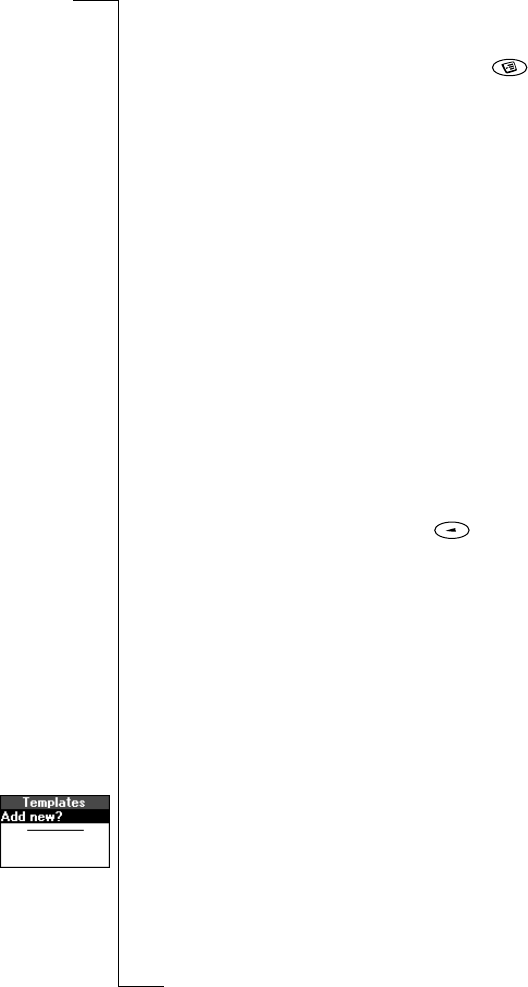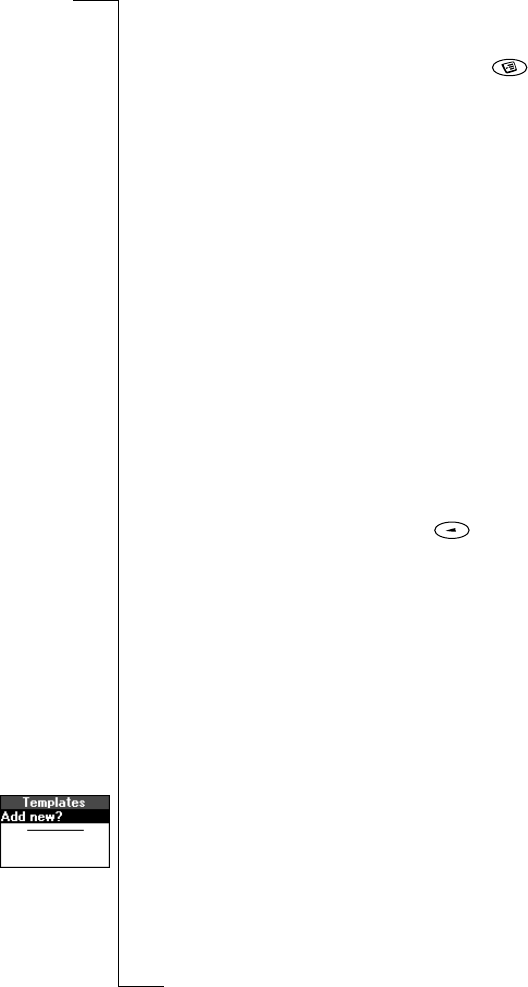
N
o
t
f
o
r
C
o
m
m
e
r
c
i
a
l
U
s
e
E
r
i
c
s
s
o
n
M
o
b
i
l
e
C
o
m
m
u
n
i
c
a
t
i
o
n
s
A
B
Text Messages 47
To insert a melody in a text message
1. Scroll to Messages,
YES, SMS, YES, Write new, YES.
2. While entering your message, press and hold .
3. Scroll to Insert object,
YES, Melody, YES.
4. Select the melody you want to insert in your message and press
YES.
Tip: To edit a melody saved in your phone, see “Composing Your
Own Melodies” on page 25.
Long messages
A short text message can contain up to 160 characters, depending on
the language. You can send a longer message, but it is automatically
divided into several shorter messages (up to six messages) and you
are charged for each message.
To turn long messages on or off
1. Scroll to Messages,
YES, Options, YES, SMS, YES,
Long messages,
YES.
2. Select On or Off and press
YES.
To send a long message
1. Scroll to Messages,
YES, SMS, YES, Write new, YES.
2. Enter your message. The display shows how many parts the
message is divided into. Press
YES.
3. Enter the recipient’s number or press to retrieve the number
from the phone book, the list of groups or the call list.
4. Press
YES to send the message.
Note: If the recipient’s phone does not support long messages, the
messages are received one at a time.
Templates
If you have one or more standard messages that you often use, you
can save these as templates in your phone. You can save up to ten
templates consisting of up to 30 characters each.
To create a template
1. Scroll to Messages,
YES, SMS, YES, Templates, YES,
Add new?,
YES.
2. Enter the message and press
YES.
3. To send the message now, press
YES when Send message? appears
in the display, and proceed as described in “Sending Messages” on
page 46. The message is saved in the list of templates.
4. If you do not want to send the message now, press
NO. The message
is saved as a template for later use.