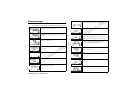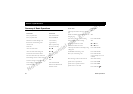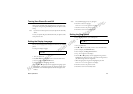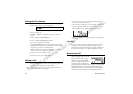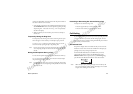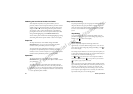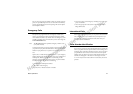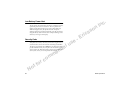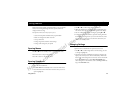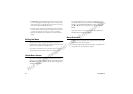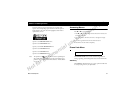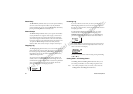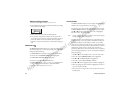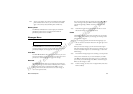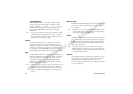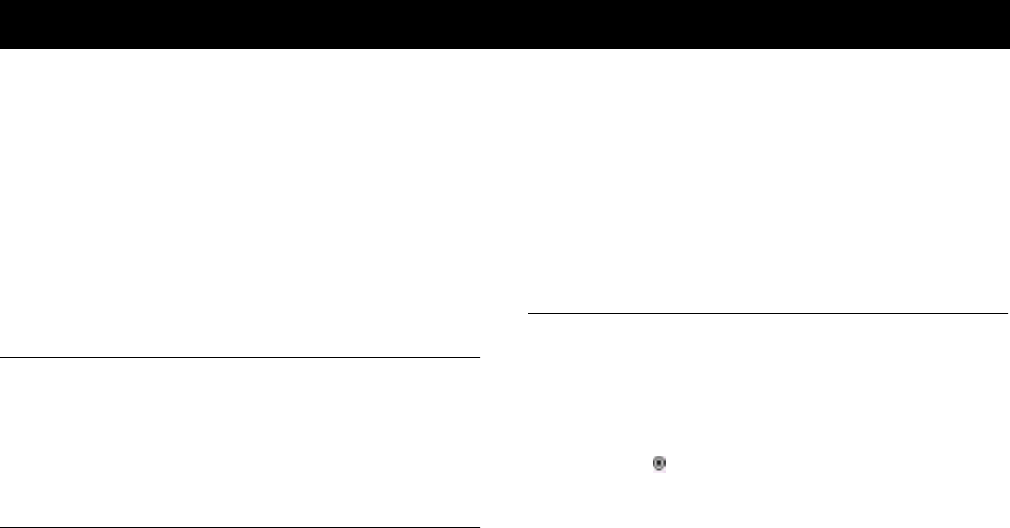
Using Menus 29
N
o
t
f
o
r
c
o
m
m
e
r
c
i
a
l
u
s
e
-
E
ri
c
s
s
o
n
I
n
c
.
Read this chapter thoroughly to understand how to use your phone’s
menus, how to navigate through the menu system, and how to
change the menu settings.
Your phone's menus are an easy way for you to:
• Store and recall phone numbers from your phonebook
• Read text messages and check voice mail
• Set up call features
• Change ring sound and other sound settings
• Change other settings for your phone
Opening Menus
Press ë or î from the Standby screen to access the main menu.
Press
NO to return to the pervious screen.
Press
CLR to return to the Standby screen.
Opening Submenus
To open one of the submenus:
1 Press
ë or î from the Standby screen to access the main menu.
2 Press
YES from the main menu when the menu that you want to
open is highlighted.
3 Press
ë or î to scroll through the list of submenus.
4 When the submenu that you want to open is highlighted, press
YES. The list of settings for the submenu appears in the display.
5 You can scroll through the list of settings by pressing
ë or î.
6 To back up to the list of submenus, press
NO. Pressing NO from a
list of submenu settings returns you to the main menu list. Press-
ing
CLR from any menu level, exits the menu and returns your
phone to the Standby screen.
Changing Settings
Open the menus as described in the previous section, then:
1 Press
ë or î to scroll through the list until the setting you want
to change is highlighted.
2 Press
YES. The choices available for the setting are shown in the
display. The currently active choice is indicated by a filled radio
button ( ). Some settings have two choices, such as On and Off
for the
Speed Dial setting in the CALL MANAGER menu.
Other settings have a list of choices, such as the
Ring Volume set-
ting in the
SOUNDS menu.
Using Menus