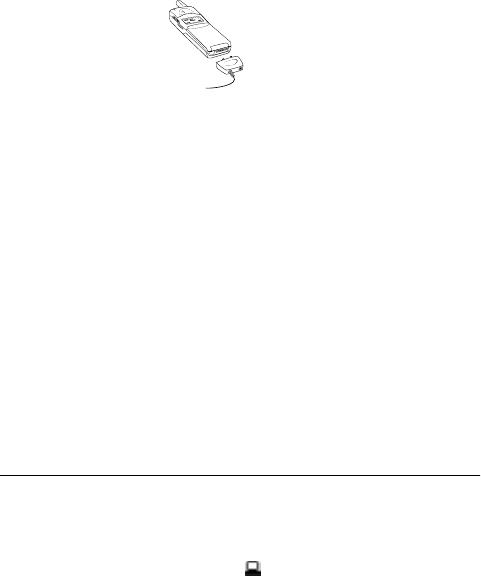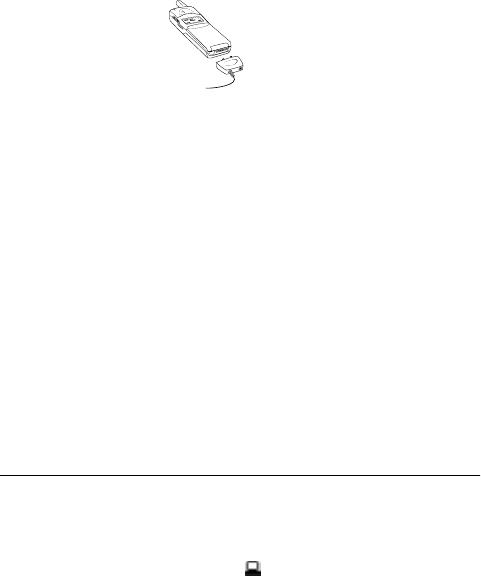
58 Data, Fax, and Internet Calls
N
o
t
f
o
r
c
o
m
m
e
r
c
i
a
l
u
s
e
-
E
ri
c
s
s
o
n
I
n
c
.
Note! If you are trying to connect to a 25-pin serial interface port on
your computer, you will need an adapter. You can purchase a 25-
pin serial interface port adapter at most computer supply stores.
2 Install Your Modem Control Software (driver)
The modem control software (driver) that you need to use your
Ericsson mobile phone is available on the compact disc included
in your DA 18 Phone Book Manager Accessory Kit. Refer to the
Installing Your Modem Driver From Your Compact Disc section
at the end of this chapter for help with installing drivers for some
operating systems. When the appropriate driver is loaded, refer to
the sections on making and receiving data and fax calls later in this
chapter.
3 Set up your data access software according to the instructions sup-
plied with it.
Operation
Receiving Data and Fax Calls
When your phone and computer are properly set up, your phone
will go into Data/Fax profile ( )as soon as your fax or file transfer
software is started. You are then ready to receive data and fax calls. If
you do not see the Data/Fax icon, refer to the Troubleshooting
chapter.
Review the instructions from your mobile service provider that
describe the procedures and rules for making and receiving data calls
in your area. If you are having trouble receiving a data call, you may
need to configure your phone manually to receive a data call. To
configure your phone manually, do the following:
1 Set up your phone and computer as described above.
2 Press
ë or î from the Standby screen to access the main menu.
3 Press
ë or î until the PROFILES menu is highlighted.
4 Press
YES to open the PROFILES menu.
5 Press
ë or î until the NextCallType submenu is highlighted.
6 Press
YES to open the NextCallType submenu. The current
selection is indicated by a filled radio button.
7 Press
ë or î until the call type for the next call you will receive is
highlighted.
8 Press
YES to select the highlighted call type.
9 Selection stored! appears in the display. Your phone is now
configured to a specific type for your next incoming call.
Note! The
NextCallType setting will be reset to Voice call after every
incoming call. If you plan to receive several data calls, reset the fea-
ture after you complete each call.
Making Data and Fax Calls
When your phone and computer are properly set up, your phone
will go into Data/Fax profile as soon as your fax or file transfer
software is started. You are then ready to send a fax, or initiate data
calls, as with any other modem.
E
R
I
C
S
S
O
N
Z
E
R
I
C
S
S
O
N
Z