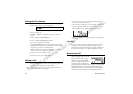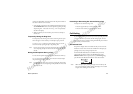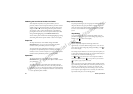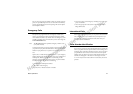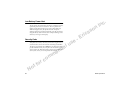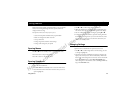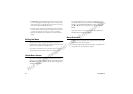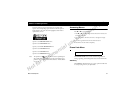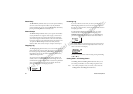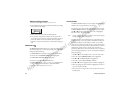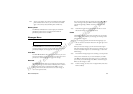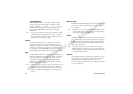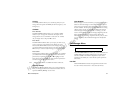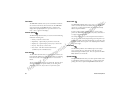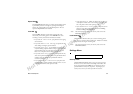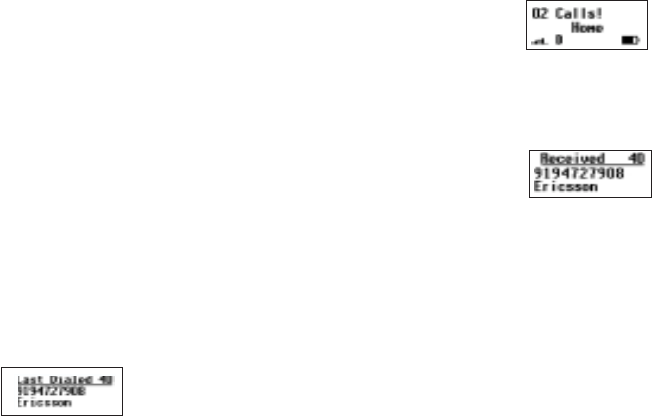
32 Menu Descriptions
N
o
t
f
o
r
c
o
m
m
e
r
c
i
a
l
u
s
e
-
E
ri
c
s
s
o
n
I
n
c
.
Recall Entry
The Recall Entry submenu allows you to recall a phone number by
the name stored with the phone number or by the phonebook
position number. You can also access the
Recall Entry submenu by
pressing and holding
î from the Standby screen.
Phone Groups
The Phone Groups submenu allows you to organize the members
of your phonebook into categories. Each category can then have a
ring sound associated with it and can be used for call screening if
your network supports Caller ID. Refer to the Screen Calls section
later in this chapter for more information about call screening. The
10 options for
Phone Groups are Personal, Family, Friends,
Business, Work, Team, School, Group A, Group B, and Group C.
Outgoing Log
The Outgoing Log submenu allows you to view and edit the last 40
phone numbers that you have called. The cursor is at the left and can
be moved by pressing and holding the
ë or î key. The Outgoing
Log
submenu lists the last 40 numbers dialed. The most recently
dialed number appears first.
You can also access the
Outgoing Log by pressing YES from the
Standby screen. Use the
ë or î keys to scroll through the last 40
numbers dialed. If the last dialed number is stored in the phonebook
with a name, the name is also shown in the display. To dial the
phone number shown in the display, press
YES.
Incoming Log
If you have Caller ID service from your service provider, the
Incoming Log submenu lists the last 40 calls received with caller
ID (the latest call appears first). To dial the phone number shown in
the display, press
YES.
If Caller Number Identification is available from your carrier,
unanswered calls will be stored in the
Incoming Log of the
PHONE LISTS menu. To quickly access your Incoming Log,
press
YES from the Missed Call Indicator screen shown below.
Use the
ë or î keys to scroll through the last 40 received calls. If
the received number is stored in the phonebook with a name, the
name is also shown in the display.
The cursor is at the left and can be moved by pressing and holding
the
ë or î key.
CallingCard1andCallingCard2
The Calling Card 1 and Calling Card 2 submenus allow you to
store calling card numbers to use for making long distance calls.
Note! You will be prompted to enter your security code to enter the
Calling Card 1 and Calling Card 2 submenus.