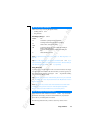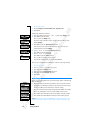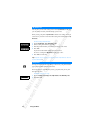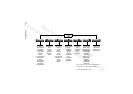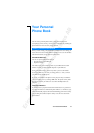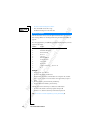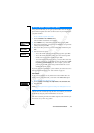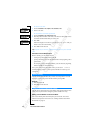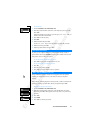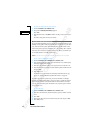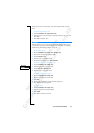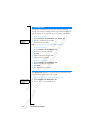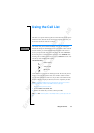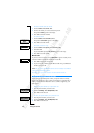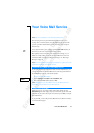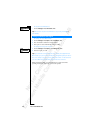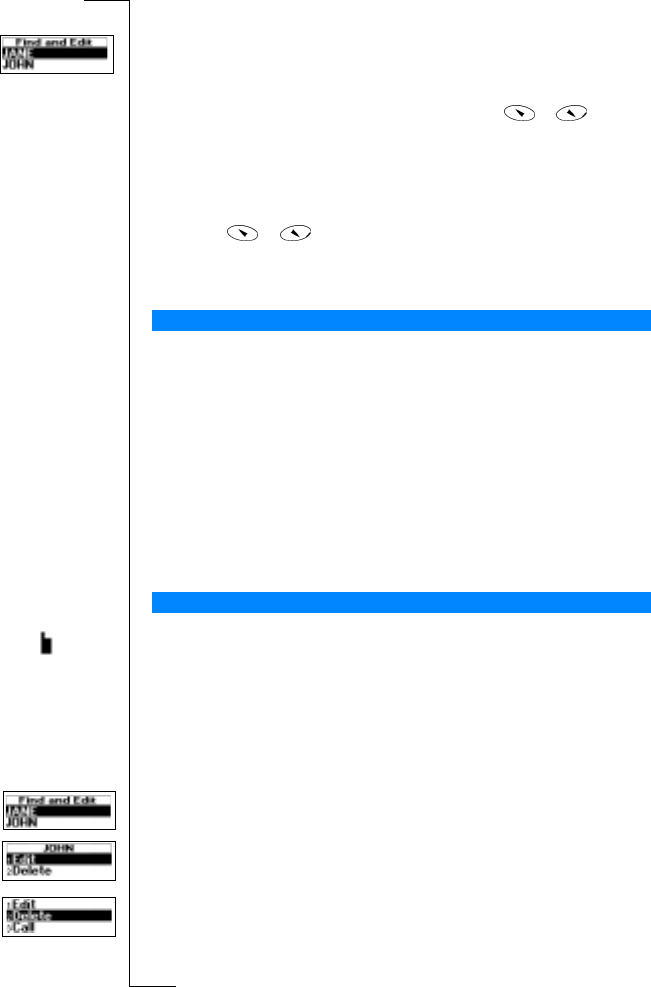
N
o
t
f
o
r
C
o
m
m
e
r
c
i
a
l
U
s
e
E
r
i
c
s
s
o
n
M
o
b
i
l
e
C
o
m
m
u
n
i
c
a
t
i
o
n
s
A
B
Your Personal Phone Book 31
To edit an entry
1. Scroll to
Phone Book
, YES,
Find and Edit
, YES.
2. Enter the position number or the name of the entry that you wish to edit.
Press
YES.
If the name displayed is not the one you want, press
or until you
find the correct name and number.
3. Press
YES to select the entry.
4. Select
Edit
.
5. Edit the number and press
YES.
Use the
or keys to move the cursor. Use the C key to delete.
6. Edit the name and press
YES.
7. Edit the position number and press
YES.
If you try to save a phone number in a position which already contains a
phone number, the message
Overwrite?
appears together with the name saved in
that position. You now have two options:
To save the number in the selected position
• Press
YES to replace the number with the new one.
To save the number in a different position
1. Press
NO.
2. Enter the new position number.
3. Press
YES to save the number in the new position.
When all SIM card positions are full, an icon appears next to the position
number, see margin. From now on your entries are stored in the phone
memory.
If all positions, including the phone memory are full, you have to delete an old
number by entering a position that is already occupied and press
YES.
To delete an entry from the memory
1. Scroll to
Phone Book
, YES,
Find and Edit
, YES.
2. Enter the position number or the name of the number that you want to
delete and press
YES. (This depends on the sort order, i.e. by name or by
position.)
3. Press
YES.
4. Select
Delete
.
5. Press
YES to confirm your choice.
Overwrite Protection
When the Card Memory Is Full