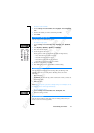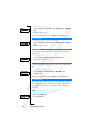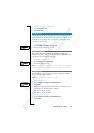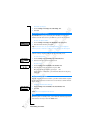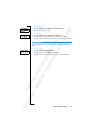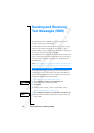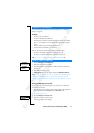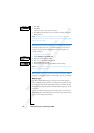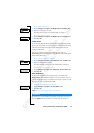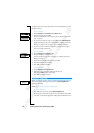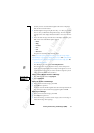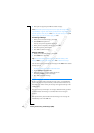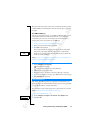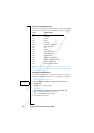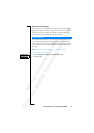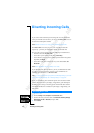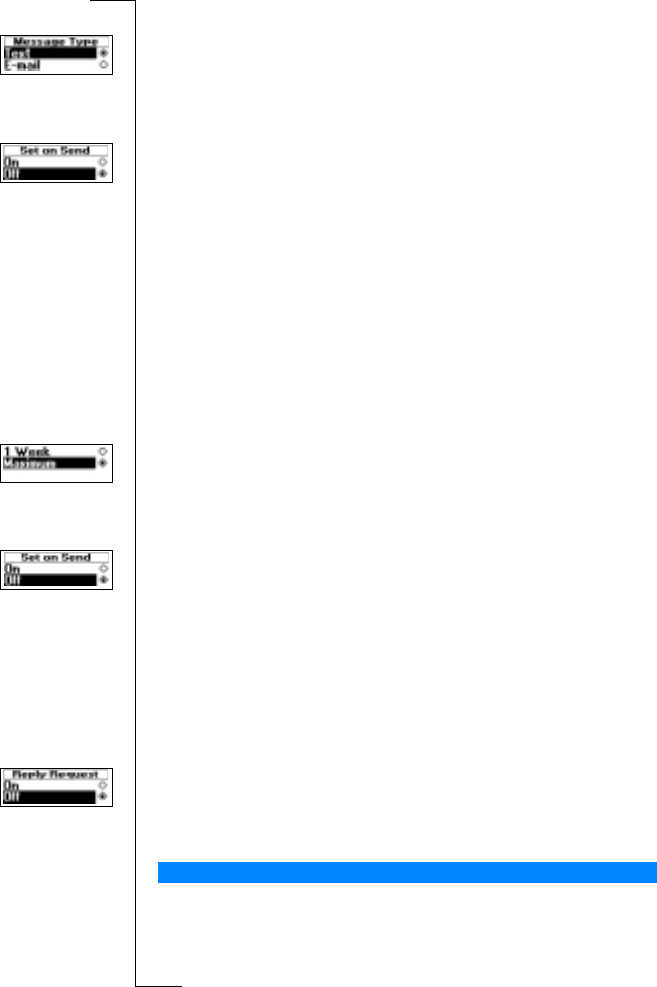
N
o
t
f
o
r
C
o
m
m
e
r
c
i
a
l
U
s
e
E
r
i
c
s
s
o
n
M
o
b
i
l
e
C
o
m
m
u
n
i
c
a
t
i
o
n
s
A
B
Sending and Receiving Text Messages (SMS) 49
To set a standard message type
1. Scroll to
Messages
, YES,
Options,
YES
, Message Type
, YES,
Set Default
, YES.
2. Select the message type you want.
The selected message type is now standard until you change it.
To turn “Set on Send” on or off
1. Scroll to
Messages
, YES,
Options,
YES
, Message Type
, YES,
Set on Send,
YES.
2. Select
On
or
Off
.
Validity Period
If your message cannot be delivered because the recipient has turned off the
phone, your service centre can save the message to send it later. If the service
centre has not been able to reach the recipient within a certain time, the
message will be deleted.
You can set a validity period as your standard or you can turn on a
Set on Send option, which means that you are asked to set the validity period
before sending the message.
To set a validity period as your standard
1. Scroll to
Messages
, YES,
Options
, YES,
Validity Period
, YES,
Set Default
,
YES.
2. Select the validity period you want.
The selected validity period is now your standard until you change it.
To turn the Set on Send function on or off
1. Scroll to
Messages
, YES,
Options
YES,
Validity Period
, YES,
Set on Send
, YES.
2. Select
On
or
Off
.
Reply to Messages
If you want the recipient of your message to reply, you can turn on the
Request Reply option. When this function is on, you are asked to choose if
you want the recipient to reply or not before your message is sent. If you want
the recipient to reply, select
On
and press YES.
To turn the Request Reply function on or off
1. Scroll to
Messages
, YES,
Options
, YES,
Reply
Request,
YES.
2. Select
On
or
Off
.
Note! Not all network operators support these functions.
If you have one or more standard messages that you use often, you can save
these as
Templates
to be reused whenever you want. You can save up to 5
Templates