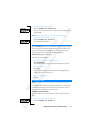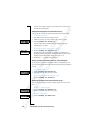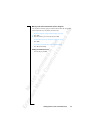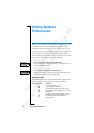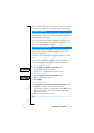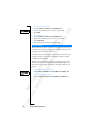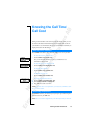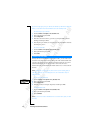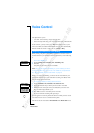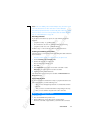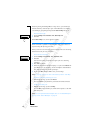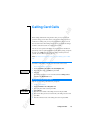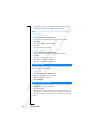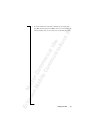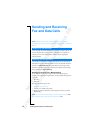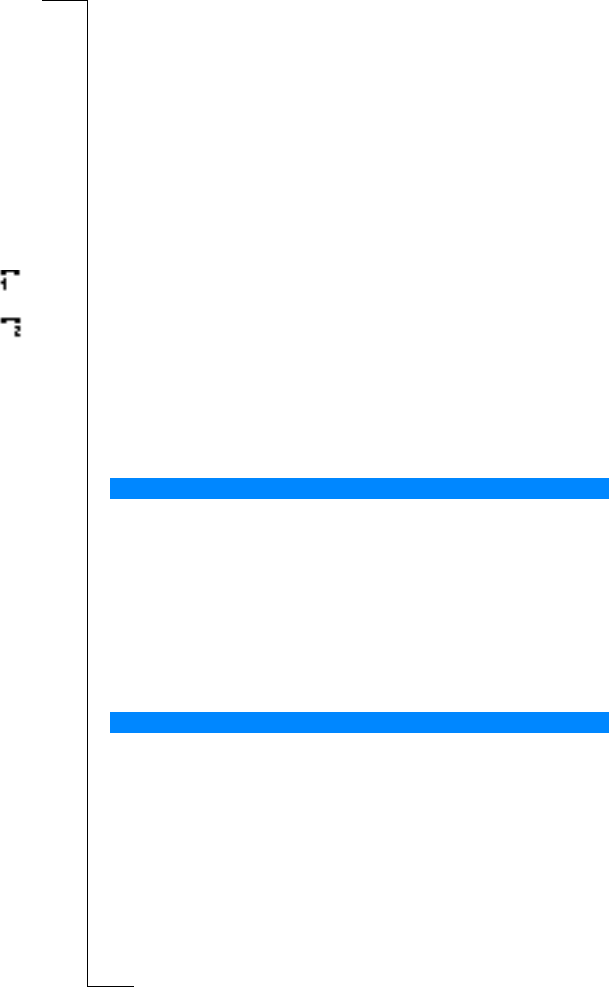
N
o
t
f
o
r
C
o
m
m
e
r
c
i
a
l
U
s
e
E
r
i
c
s
s
o
n
M
o
b
i
l
e
C
o
m
m
u
n
i
c
a
t
i
o
n
s
A
B
Using Two Voice Lines 75
Using Two Voice Lines
If your subscription supports the Two Line Service, your phone will have two
voice lines with different phone numbers, separate bills and perhaps different
subscription services. This is useful for example if you want to keep business
calls and private calls on separate lines.
When you buy your phone, the names of the lines are normally Line 1 and
Line 2, but you can change their names. You can only send text messages
(SMS) on Line 1. An icon indicates the line currently chosen for outgoing
calls.
To change the name of a line
1. Scroll to
Settings
, YES,
Display
, YES,
Edit Line Tags
, YES.
2. Select a line.
3. Enter a new name and press
YES.
When you want to make a call, you need to choose which line to use.
Note! Incoming calls can be received on both lines, irrespective of the line
currently chosen.
To change phone lines
1. Scroll to
Call Handling
, YES.
2. Select
Switch to Line 1
or
Switch to Line 2
.
From now on, all outgoing calls are made on this line.
You may have different settings for each line, for example the ring signal or
divert calls.
Tip! You may also have separate Voice Mail numbers for each phone line, if
supported by your subscription.
Some operators may show the call time or call cost for each line respectively.
Changing Phone Lines
Different Settings for Each Line