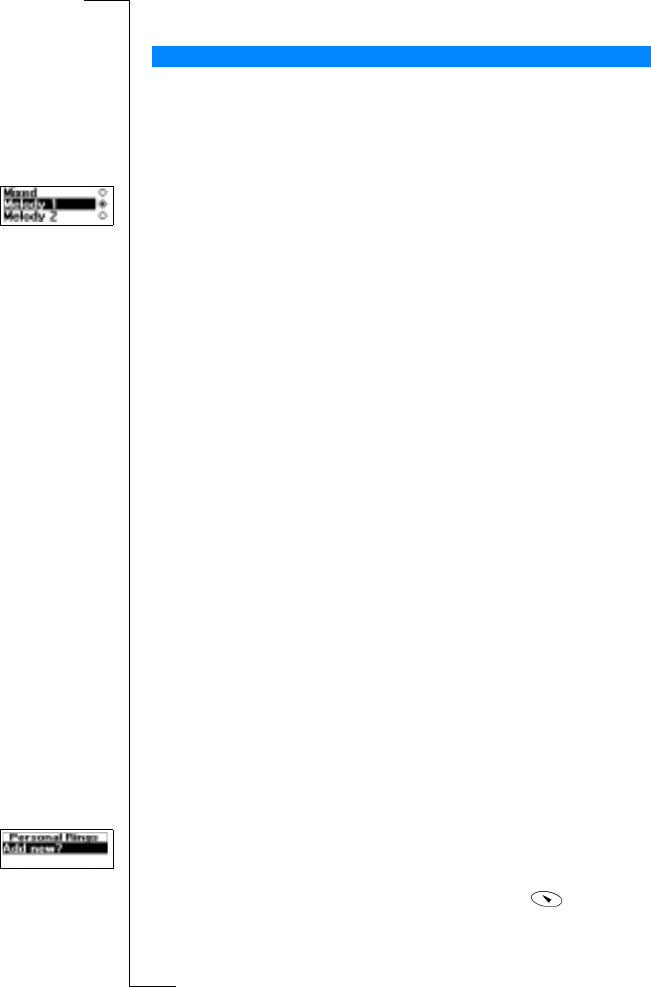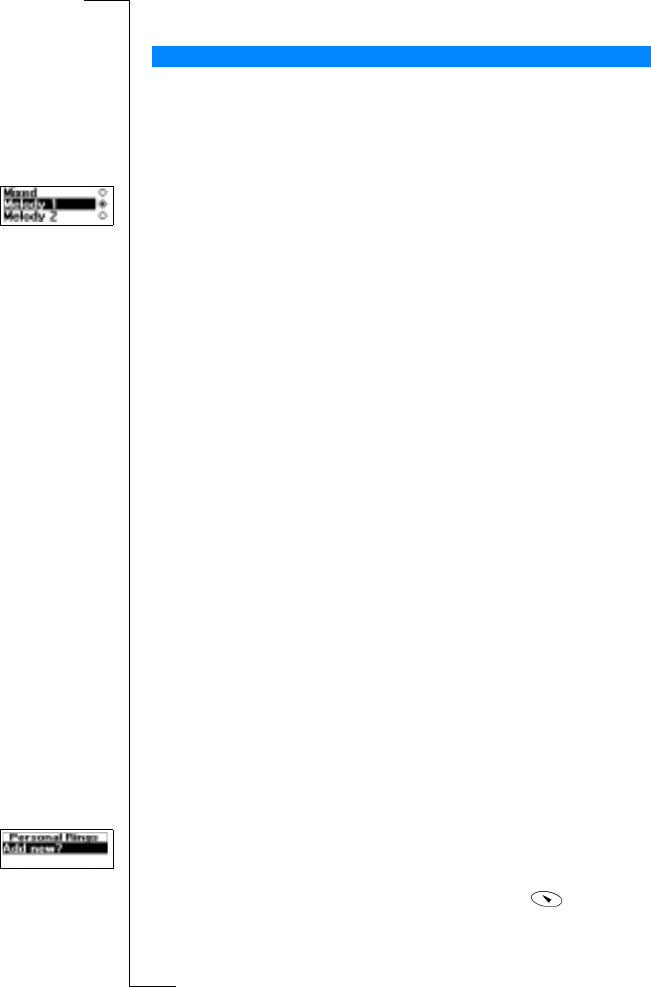
N
o
t
f
o
r
C
o
m
m
e
r
c
i
a
l
U
s
e
E
r
i
c
s
s
o
n
M
o
b
i
l
e
C
o
m
m
u
n
i
c
a
t
i
o
n
s
A
B
40 Personalizing Your Phone
Note! If the phone is set to silent, the increasing ring signal is not heard.
You can choose a ring signal from a list of different sounds and melodies. You
can also compose up to four melodies of your own by entering notes with the
keypad. See “Composing Ring Signals” on page 41.
To choose one of the ring signal types
1. Scroll to
Settings
, YES,
Sounds & Alerts
, YES,
Ring Signals
, YES,
Voice Calls
,
YES.
2. Select the ring signal type that you want.
Tip! If you do not wish to disturb other people, use the volume key on the side
of the phone to scroll silently.
Different Ring Signals for Line 1 and Line 2
If you subscribe to the Two Line Service, you can set different ring signals for
the two lines. L1 and L2 are displayed instead of Voice.
Different Ring Signals for Voice, Data and Fax Calls
Provided your SIM subscription supports Fax and Data calls, you can set
different ring signals for voice, fax and data calls respectively.
Specific Ring Signals for Personal Calls
If your subscription includes the Calling Line Identification (CLI) service,
you can assign a personal ring signal to up to ten callers. You can, for
example, have one ring signal for your friend and another one for your
colleague.
If the last seven digits of a caller’s number correspond to a number you have
specified, then that caller’s ring signal is used.
You can include question marks (?) in a phone number. For example,
012345??? means that calls from phone numbers between 012345000 and
012345999 will have the same personal ring signal. You get a question mark
by pressing and holding #.
To specify a caller’s number and the accompanying ring signal
1. Scroll to
Settings
, YES,
Sounds & Alerts
, YES,
Ring Signals
, YES,
Personal Rings
,
YES,
Add new?,
YES.
2. Enter the caller’s number and press
YES.
You can also recall it from the Phone Book by pressing
.
3. Select the ring signal type you want.
Ring Signal Type