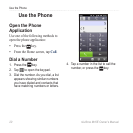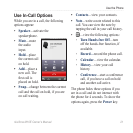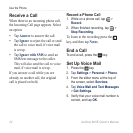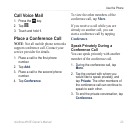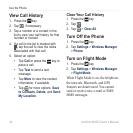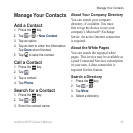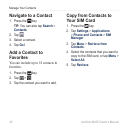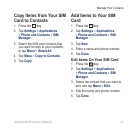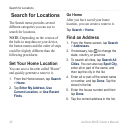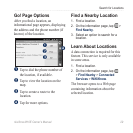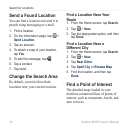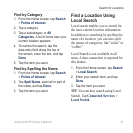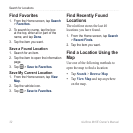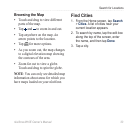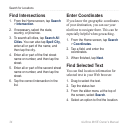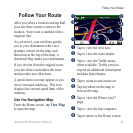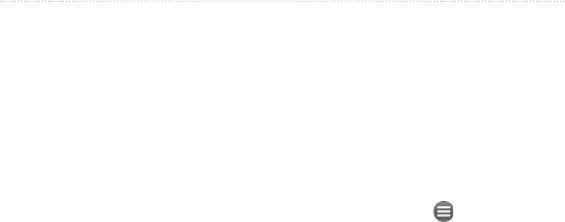
Search for Locations
28 nüvifone M10E Owner’s Manual
Search for Locations
The Search menu provides several
different categories you can use to
search for locations.
NOTE: Depending on the version of
the built-in map data on your device,
the button names and the order of steps
could be slightly different than the
following procedures.
Set Your Home Location
You can save a favorite called “Home”
and quickly generate a route to it.
1. From the Home screen, tap Search
> Home.
2. Tap
Enter My Address, Use
Current Location, or Use Recent
Finds.
Go Home
After you have saved your home
location, you can create a route to it.
Tap Search > Home.
Find an Address
1. From the Home screen, tap Search
> Addresses.
2. If necessary, tap
to change the
state, country, or province.
3. To search all cities, tap
Search All
Cities. You can also tap Spell City,
enter all or part of the name, and
then tap the city in the list.
4. Enter all or part of the street name
or number, and tap Done. Tap the
street in the list.
5. Enter the house number and then
tap Done.
6. Tap the correct address in the list.