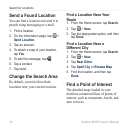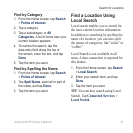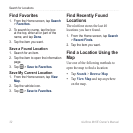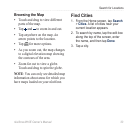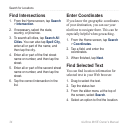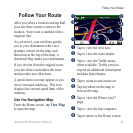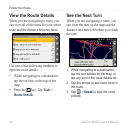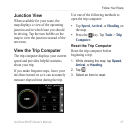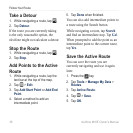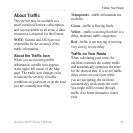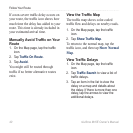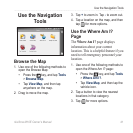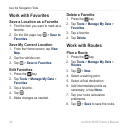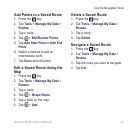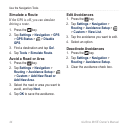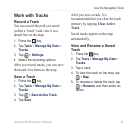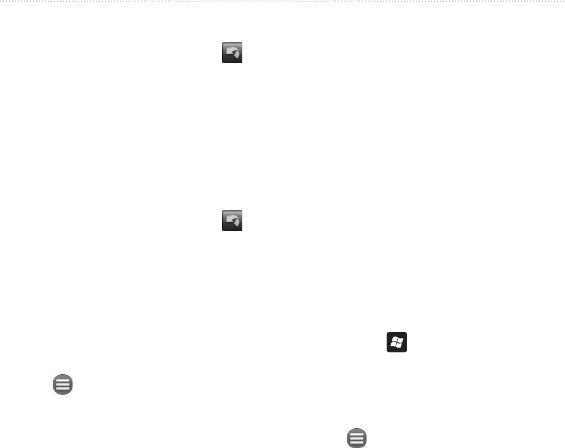
Follow Your Route
38 nüvifone M10E Owner’s Manual
Take a Detour
1. While navigating a route, tap .
2. Tap
Detour.
If the route you are currently taking
is the only reasonable option, the
nüvifone might not calculate a detour.
Stop the Route
1. While navigating a route, tap .
2. Tap
Stop.
Add Points to the Active
Route
1. While navigating a route, tap the
text bar at the top of the map.
2. Tap
> Edit.
3. Tap
Add Start Point or Add End
Point.
4. Select a method to add an
intermediate point.
5. Tap
Done when nished.
You can also add intermediate points to
a route using the Search button.
While navigating a route, tap Search
and nd an intermediate stop. Tap Go!.
When prompted to add the point as an
intermediate point to the current route,
tap Yes.
Save the Active Route
You can save the route you are
currently navigating and use it again
later.
1. Press the key.
2. Tap
Tools > Manage My Data >
Routes.
3. Tap
Active Route.
4. Tap
> Save.
5. Tap
OK.