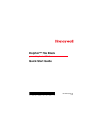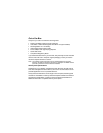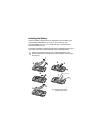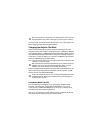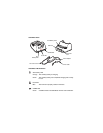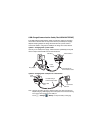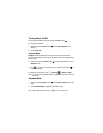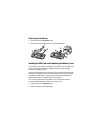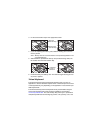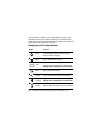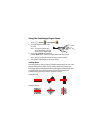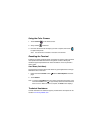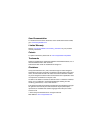Home Screen
Personalize the Home Screen and Favorites Tray
To add a shortcut, touch , select and hold the app icon you want to add,
then drag and drop the icon into position on the Home screen panel or in an
open spot in the Favorites tray.
Note: To create a folder, drag and drop an app icon on top of another icon.
To add a widget, touch , tap the Widget tab, select and hold the item you
want to add, then drag and drop the widget into position on the Home screen
panel.
To delete items, touch and hold the shortcut or widget, then drag the item to
“Remove” at the top of the screen.
Favorites Tray
Notification/Status
Bar
Touch the Apps icon to view the Apps and
Widgets loaded on your device.
Search Bar
App Shortcut
Clock Widget
Touch to initiate
a voice search or
command.
Home Screen
Swipe left or right with
your finger to scroll
between 5 panels.
Personalize the
panels with your
choice of shortcuts,
folders, and widgets.