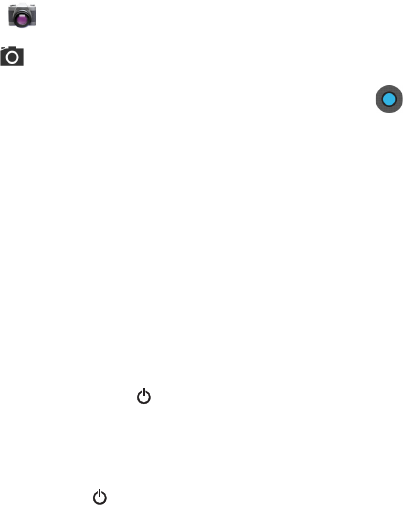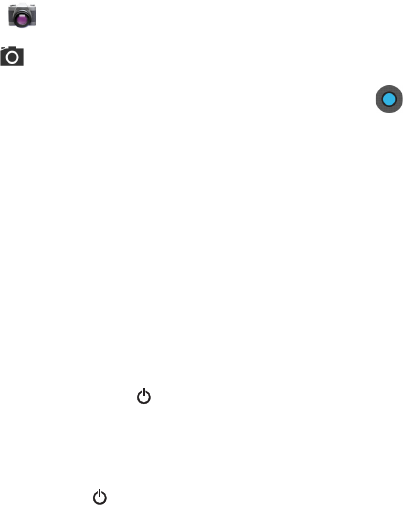
Using the Color Camera
1. Touch Camera on the Home screen.
2. Verify camera is selected.
3. Point the camera lens at the object you want to capture, then touch
to capture the picture.
Note: The camera lens is located on the back of the terminal.
Resetting the Terminal
There are two types of system resets: a hard reset or a factory reset. The hard
reset preserves all data stored in the file system. Contact a Honeywell
technical support representative for more information on how to perform a
factory reset.
Hard Reset (Cold Boot)
A hard reset re-boots the device and closes any open applications running in
RAM at the time of the reset.
1. Press and hold the Power button until the Phone Options menu dis-
plays.
2. Touch Reboot.
Note: To perform a Hard Reset if the touch screen has stopped responding, press
and hold the Power
button
for approximately 8 seconds until the terminal
starts to re-boot. When the reset is complete, the Home screen displays.
Technical Assistance
Contact information for technical support, product service and repair can be
found at www.honeywellaidc.com.