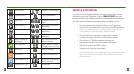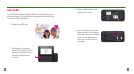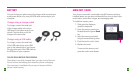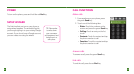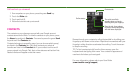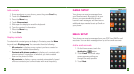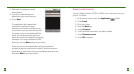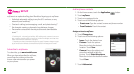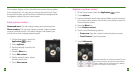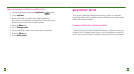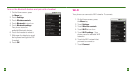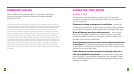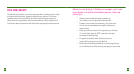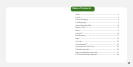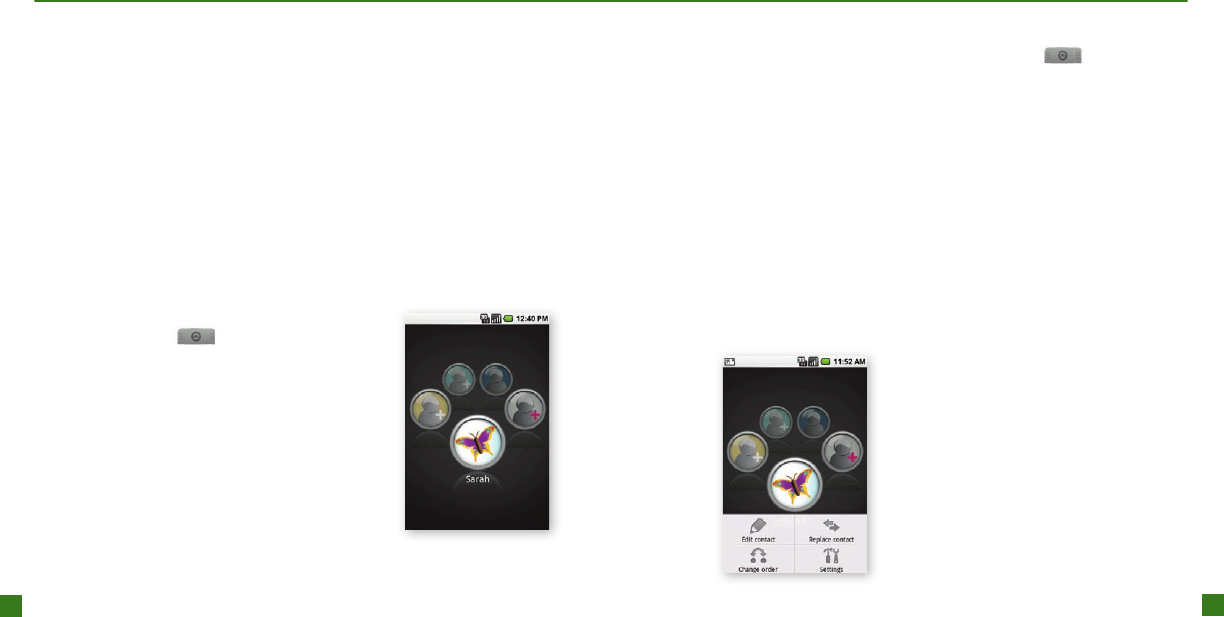
26
27
Replace a myFaves contact
1. On the Home screen, touch the button.
2. Touch.
3. Use the trackball to scroll to the contact. Make sure the contact is
in the center circle position. Do not touch the contact to open the
Communication screen.
4. Press the key.
5. Touch .
6. Touch one of the following options:
n
Type the contact’s name and phone number.
n
Touch the contact.
7. Touch .
An hourglass displays in the circle while the contact is being added
to the contacts list. You can use your phone during this time. Once
the contact is added, you will receive a conrmation message and the
hourglass is replaced by your new contact.
Edit a myFaves contact
You can change names and icons at any time.
You can only change a contact’s phone number
once per calendar month. If a number change is not allowed, you
will receive an error message explaining why.
1. On the Home screen, touch the
button.
2. Touch .
3. Use the trackball to scroll to the
contact.
4. Press the key.
5. Touch .
6. Edit the contact’s name, phone
number, and/or icon.
7. Touch .
Use the trackball to scroll to the contact. Do not
touch the contact to open the Communication
screen. Make sure the contact that you want to
edit is in the center circle position.