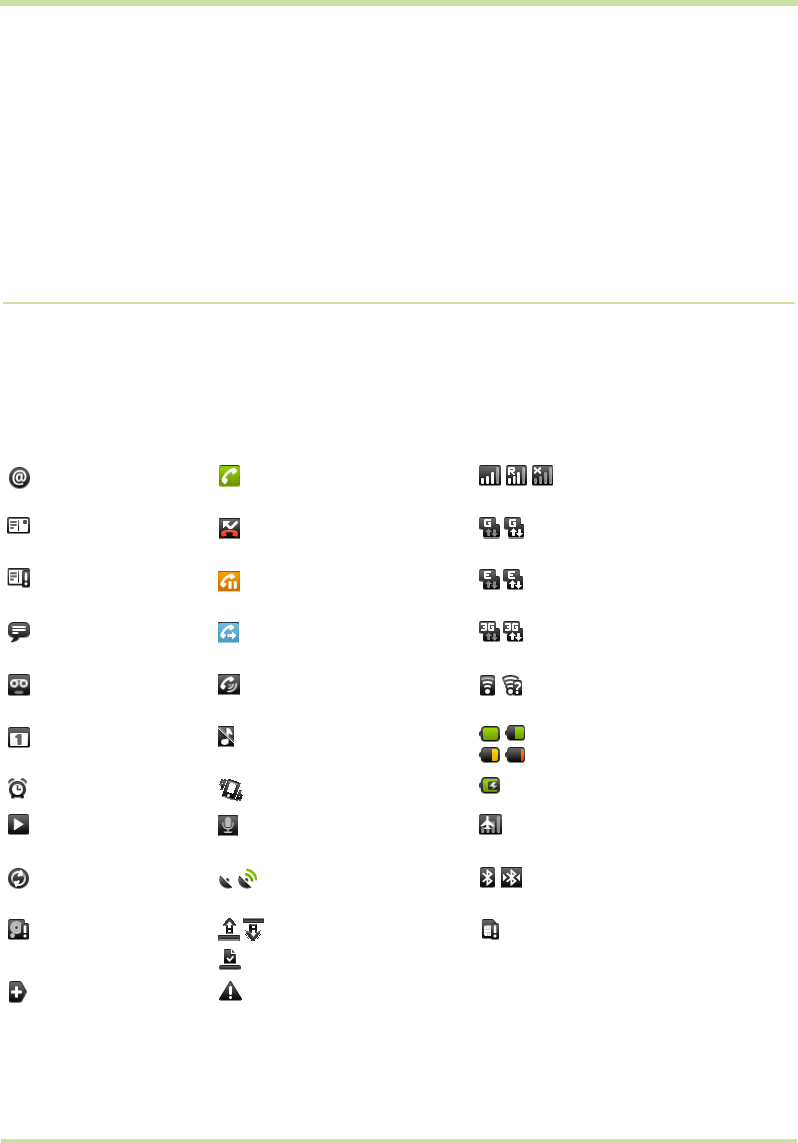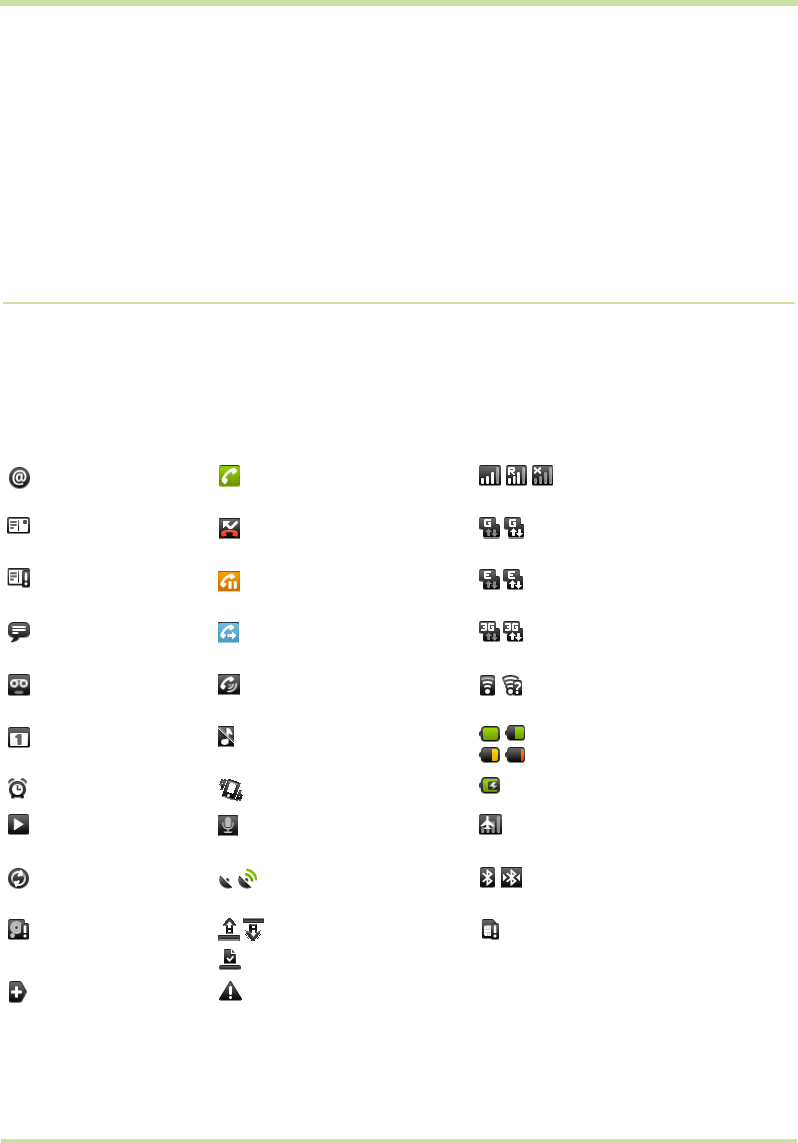
T-Mobile G1 User Guide R1.0 24 September 8, 2008
4 If you select Pictures, your picture album opens. Note that if this is the first time you have
viewed the pictures stored on your SD card from your phone, it may take a while for the pictures
to load.
• Navigate to find the picture you want to use, then select it.
• The cropper appears. Touch & hold an edge of the cropper to reveal the sizing arrows, then
drag the edge in or out to size. Touch & drag the center of the cropper to move it within the
picture.
• When you’re happy with the cropped area, select
Save or press the BACK button.
5 The wallpaper is applied.
Notification and connection status icons
Along the top of your phone screen is the status bar. On the left side, icons will appear, notifying you
of a new message, upcoming calendar event, alarm, or something else you should notice. On the
right side of the status bar, you’ll see connection status icons.
New email message Call in progress GSM signal, roaming,
no signal
New SMS or MMS Missed call GPRS service connected,
data flowing
Problem with SMS or
MMS delivery
Call on hold Edge service connected,
data flowing
New instant message Call forwarding is on 3G service connected,
data flowing
New voicemail Speakerphone is on Wi-Fi service connected,
network available
Upcoming event Ringer is off
(Silent mode)
Battery charge indicators:
full, half-full, low, very low!
Alarm is set Ringer on vibrate only Battery is charging
Song is playing Phone on mute Wireless services are off
(Airplane mode)
Data is syncing GPS is enabled and
working
Bluetooth® is on,
Bluetooth device connected
SD card full! Uploading/downloading
Content downloaded
No SIM card in phone
More (undisplayed)
notifications
Sign-in/sync error