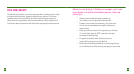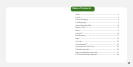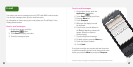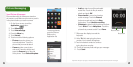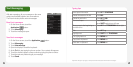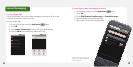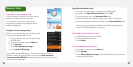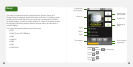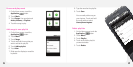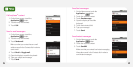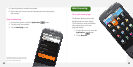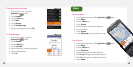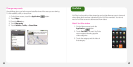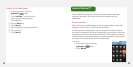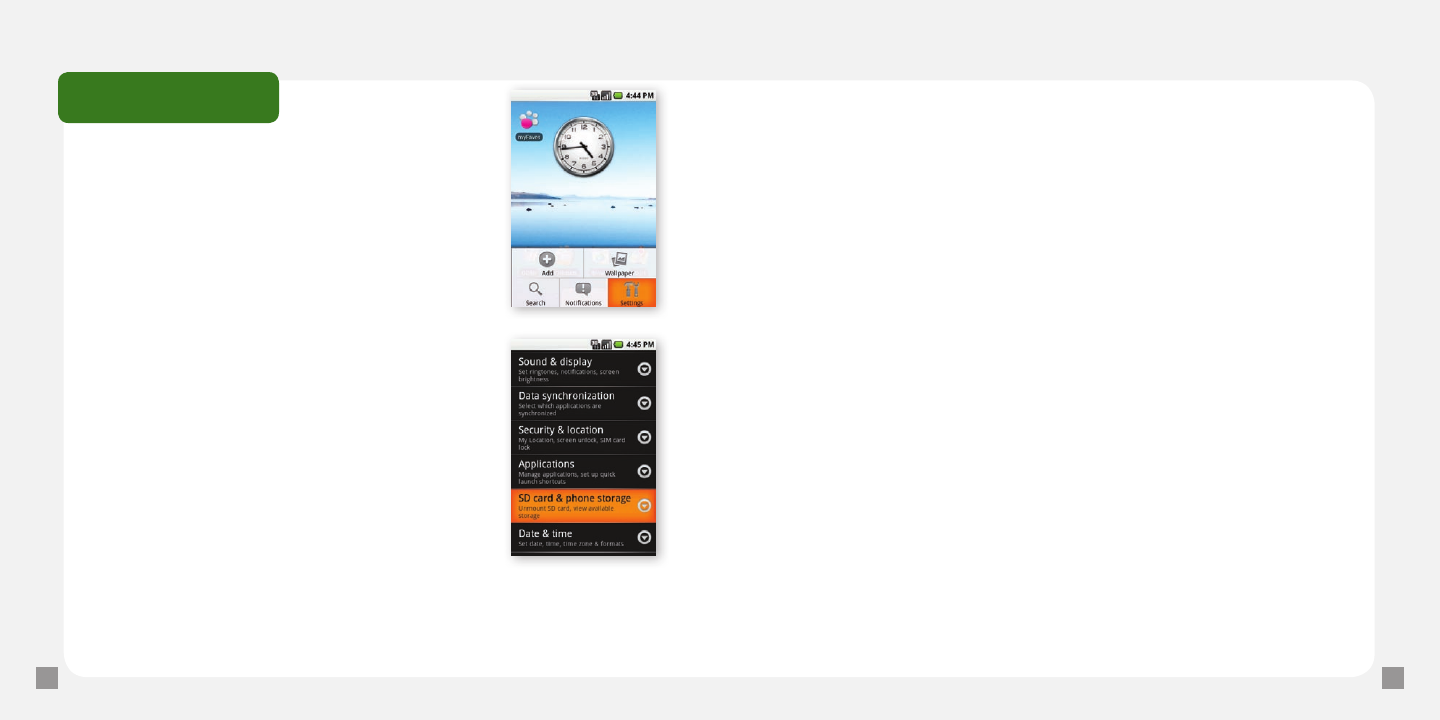
12
13
Memory Card
Copy files to the memory card
You can transfer les such as music and pictures
between your phone and your computer.
To view les on your phone, just launch the
appropriate application and navigate to the le
within that application.
Set phone to mass storage setting
Before you can transfer les, you must rst set your
phone to mass storage mode. To set:
1. Connect your phone to your computer using
the USB cable.
2. On the Home screen, press the Menu key.
3. Touch Settings.
4. Touch SD card & phone storage.
5. Touch Use for USB storage.
If you enable “Use for USB storage,” you will not be able to access your
pictures or music via the applications on your phone while your phone
is connected to the USB cable. To access pictures or music on your phone,
simply disconnect the cable.
Copy les to the memory card
1. Connect your phone to your computer using the USB cable.
2. If needed, click Open folder to view les and click OK.
3. On your computer, go to the Removable Disk folder.
4. Locate the les on the computer that you want to copy to your phone.
5. Copy and paste les to the desired location in the Removable Disk folder.
If you organize your pictures into folders, each folder will display as an
album in the Pictures folder on your phone.
Delete files on the memory card
1. Locate the le that you want to delete.
2. Touch and hold the le name.
3. Touch Delete.
View available memory space
1. On the Home screen, press the Menu key.
2. Touch Settings.
3. Touch SD card & phone storage to view available memory space for your
memory card and phone.