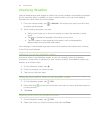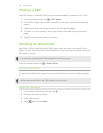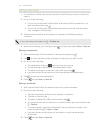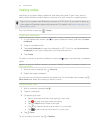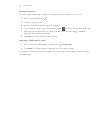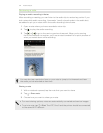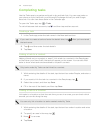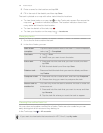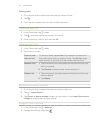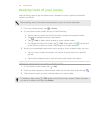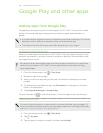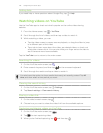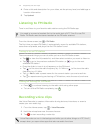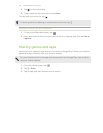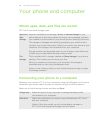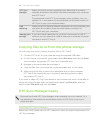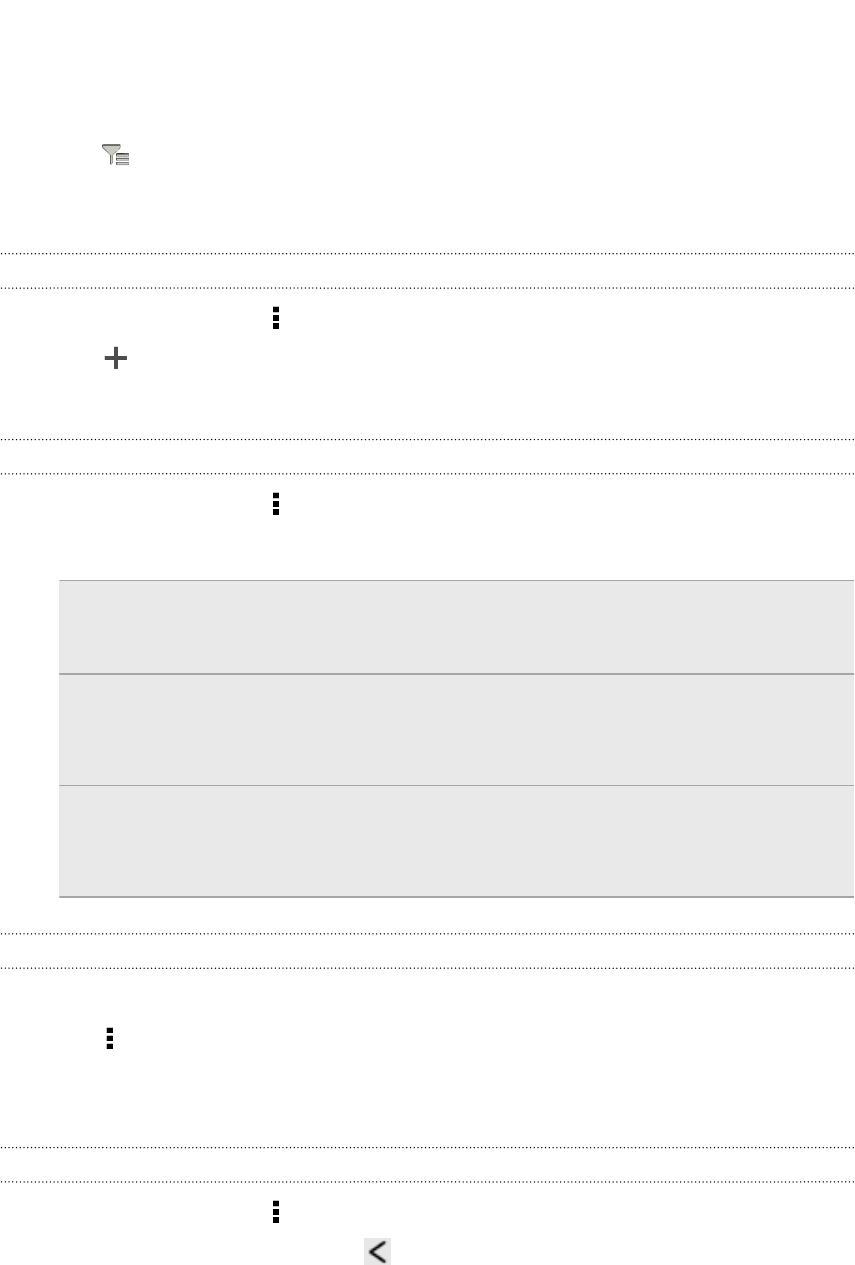
Filtering tasks
1. Go to the list that contains the tasks that you want to filter.
2. Tap .
3. From the list, choose how you want to filter the tasks.
Creating a task list
1. In the Tasks app, tap > Lists.
2. Tap , and then choose an account for the list.
3. Enter a name for the list, and then tap OK.
Managing task lists
1. In the Tasks app, tap > Lists.
2. From here, you can:
Show or hide
tasks or lists
To show all tasks, tap All lists. Tap a specific account and
then tap the list that you want to show. Tap All lists under
each account to show all the tasks under that account.
Rename a list 1. Tap an account, and then press and hold the list that you
want to rename.
2. Tap Rename, and then enter a new name for it.
Delete a list 1. Tap an account, and then press and hold the list that you
want to delete.
2. Tap Delete .
Backing up or restoring tasks
1. Go to the list that contains the tasks you want to back up.
2. Tap > Import/Export
3. Tap Export to phone storage to back up your tasks, or tap Import from phone
storage to restore tasks on your phone.
Changing Tasks settings
1. In the Tasks app, tap > Settings
2. Change the settings and press .
137 Essential apps