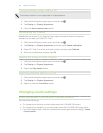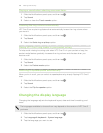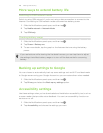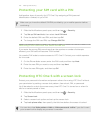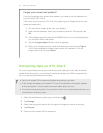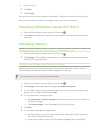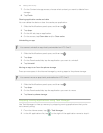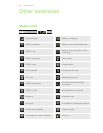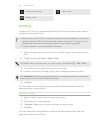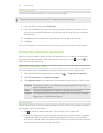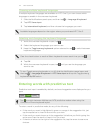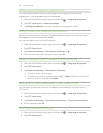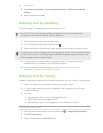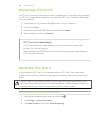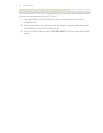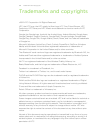Data synchronizing Alarm is set
Battery is full
Printing
Connect HTC One S to a supported printer and print out documents, email, meeting
invitations, photos, and more.
§ Both printer and HTC One S must be turned on and connected to the same local
network. Connect HTC One S to the local network using Wi-Fi. To learn how to
connect the printer to a local network, refer to your printer user guide.
§ The local network must not be behind a firewall.
1. While in an app such as Internet, Mail, or Calendar, open the item you want to
print.
2. Tap , and then tap Print (or More > Print).
For Polaris Office, open the item you want to print, and then tap
> File > Print.
3. On the Print screen, tap the printer you want to use.
4. If there's more than one page to print, set the page range that you want.
Tap Advanced to set the page size, print layout, and page orientation, and choose
if you want to print in color or black and white.
5. Tap Print.
You can check the printing details by opening the Notifications panel, and then
tapping the item you're printing.
Printing a photo
1. While in Gallery, open the photo you want to print.
2. Tap the photo. A menu appears.
3. Tap More > Print , and then tap the printer you want to use.
4. Tap Print.
You can check the printing details by opening the Notifications panel, and then
tapping the item you're printing.
175 Other essentials