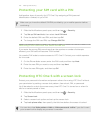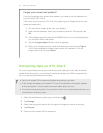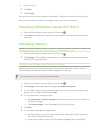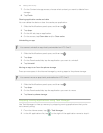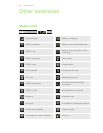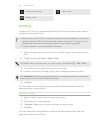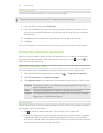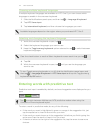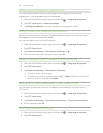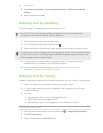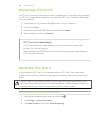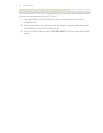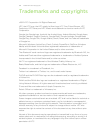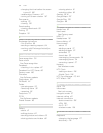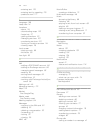Setting a second language for predictive text
You can set the predictive text to be bilingual. As you type, you’ll get word
suggestions in the languages that you’ve selected.
1. Slide the Notifications panel open, and then tap > Language & keyboard.
2. Tap HTC Sense Input > Advanced settings.
3. Tap Bilingual prediction, and then choose the language you want.
Adding a word to the predictive text dictionary
While you're entering text using the Standard keyboard layout, any word you tap on
the suggestion list is automatically added.
You can also add a word to the list manually.
1. Slide the Notifications panel open, and then tap > Language & keyboard.
2. Tap HTC Sense Input.
3. Tap Personal dictionary > Edit personal dictionary > .
4. Enter the word you want to add, and then tap OK.
Editing or deleting a word in the predictive text dictionary
1. Slide the Notifications panel open, and then tap > Language & keyboard.
2. Tap HTC Sense Input.
3. Tap Personal dictionary > Edit personal dictionary.
§ To edit a word, tap the word.
§ To delete words from the dictionary, tap > Delete. Select the words you
want to remove, and then tap Delete.
Backing up your personal dictionary to your phone storage
You can back up the new words you’ve added to the predictive text dictionary to
HTC One S.
1. Slide the Notifications panel open, and then tap > Language & keyboard.
2. Tap HTC Sense Input.
3. Tap Personal dictionary > Sync personal dictionary > Copy to phone storage.
4. When prompted, tap OK.
Importing your personal dictionary
1. Slide the Notifications panel open, and then tap > Language & keyboard.
2. Tap HTC Sense Input.
178 Other essentials