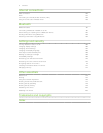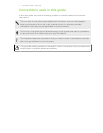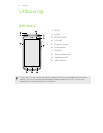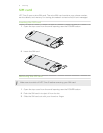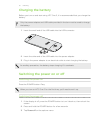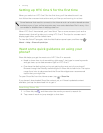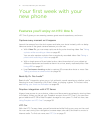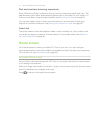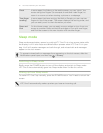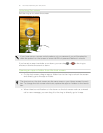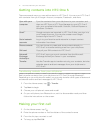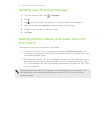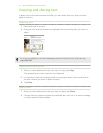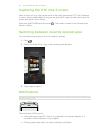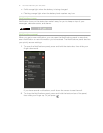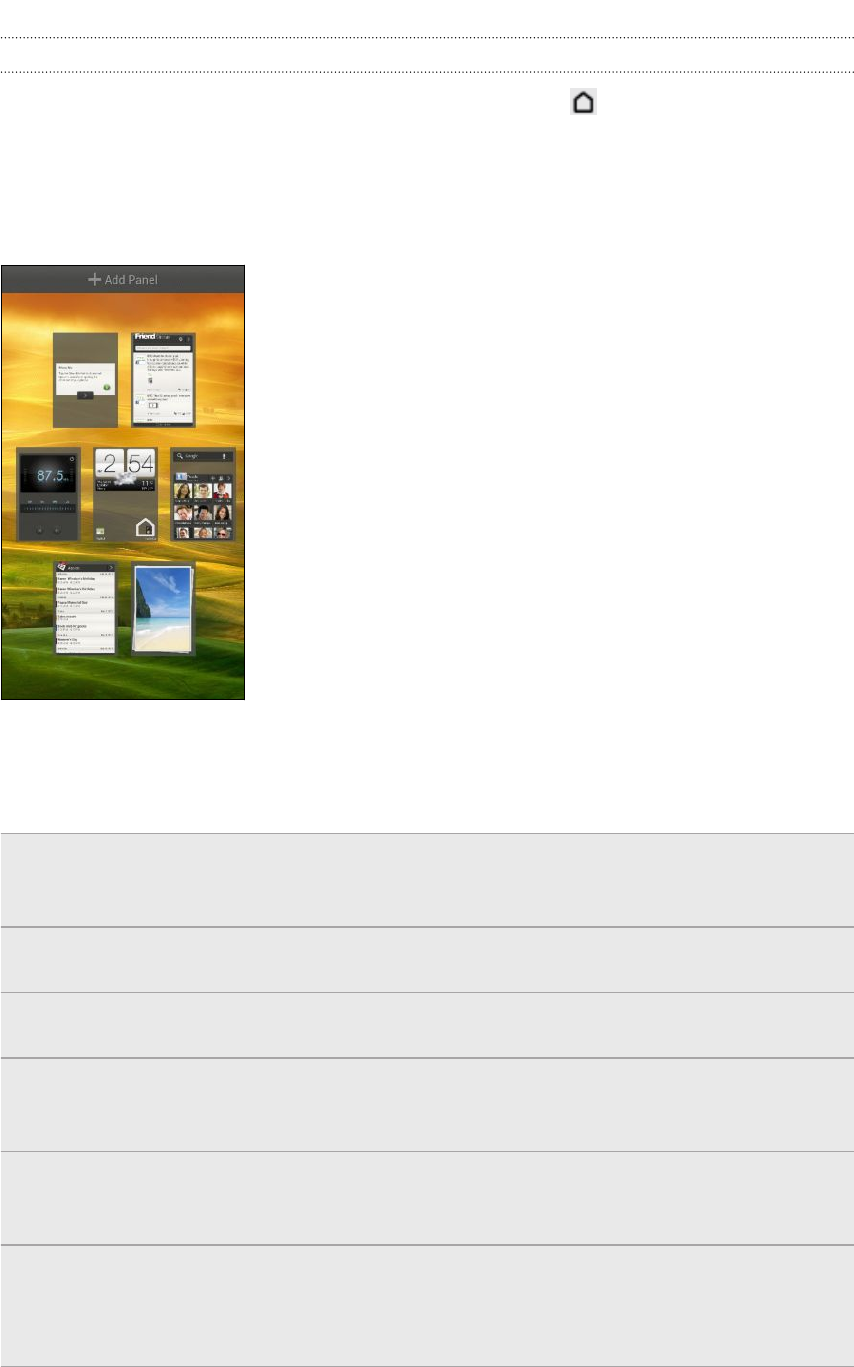
Using Leap view
§ To jump straight to the screen that you want, press or pinch the screen to
show the Leap view. It reveals all Home screens as thumbnails. Just tap the one
you want and you’ll leap right there.
§ In Leap view, if there's space to add a new screen, you can tap Add panel to do
so. An empty Home screen appears and you can start customizing from there.
Finger gestures
Tap When you want to type using the keyboard, select items onscreen
such as application and settings icons, or press onscreen buttons,
simply tap them with your finger.
Press and
hold
To open the available options for an item (for example, a contact or
link in a webpage), simply press and hold the item.
Swipe or
slide
To swipe or slide means to quickly drag your finger vertically or
horizontally across the screen.
Drag Press and hold your finger with some pressure before you start to
drag. While dragging, do not release your finger until you have
reached the target position.
Flick Flicking the screen is similar to swiping, except that you need to swipe
your finger in light, quicker strokes, such as when flicking the contacts
or message list.
Rotate For most screens, you can automatically change the screen
orientation from portrait to landscape by turning HTC One S sideways.
When entering text, you can turn HTC One S sideways to bring up a
bigger keyboard.
14 Your first week with your new phone