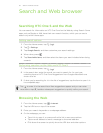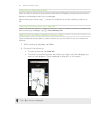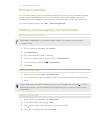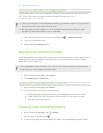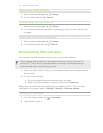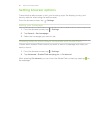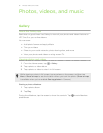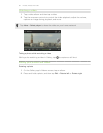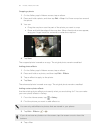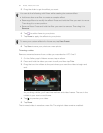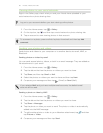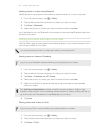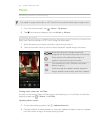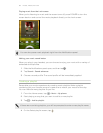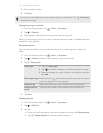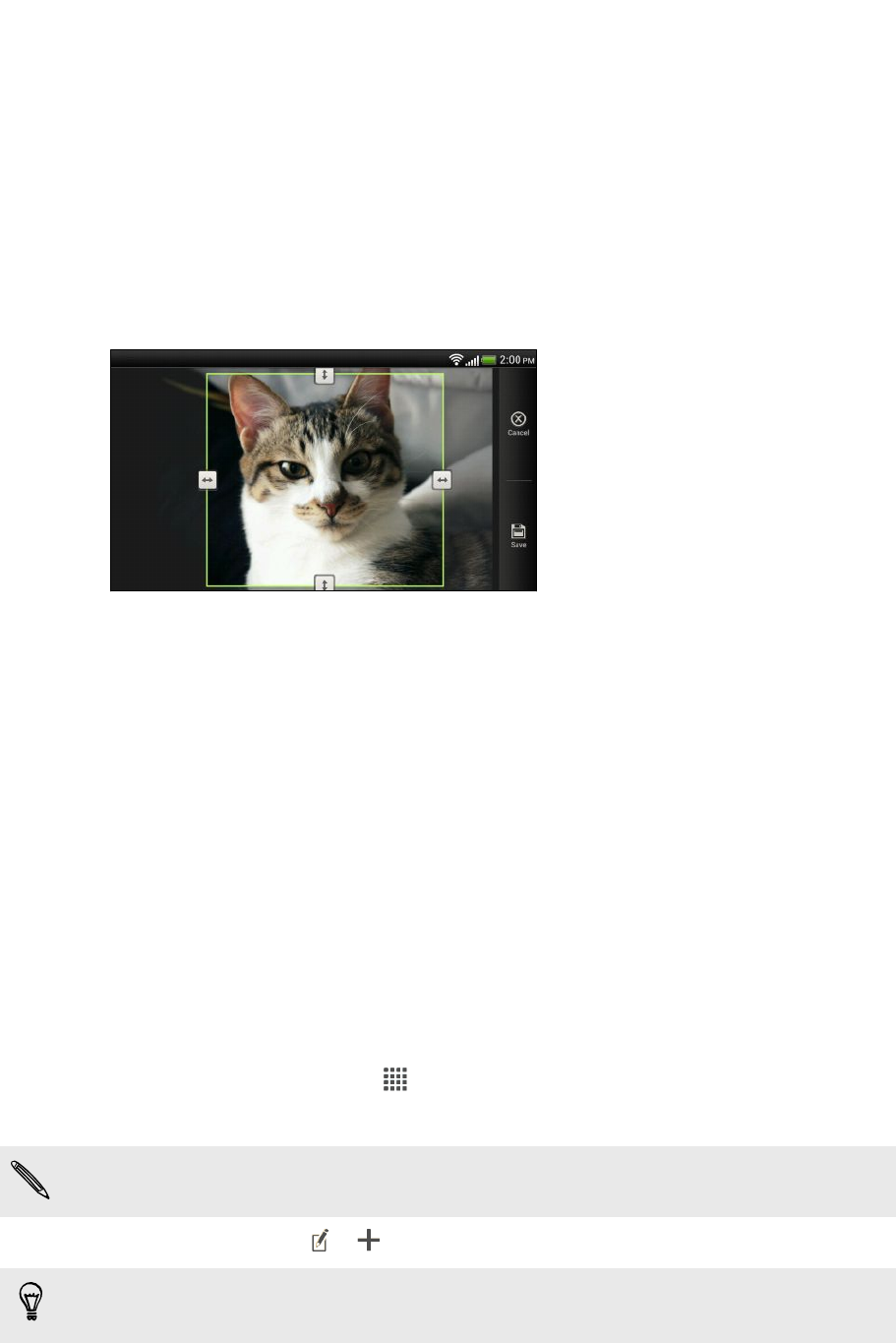
Cropping a photo
1. On the Gallery app’s Albums screen, tap an album.
2. Press and hold a photo, and then tap Edit > Crop. You’ll see a crop box around
the photo.
3. You can:
§ Drag the crop box over the part of the photo you want to crop.
§ Press and hold the edge of the crop box. When directional arrows appear,
drag your finger inward or outward to resize the crop box.
4. Tap Save.
The cropped photo is saved as a copy. The original photo remains unedited.
Adding photo effects
1. On the Gallery app’s Albums screen, tap an album.
2. Press and hold on a photo, and then tap Edit > Effects.
3. Tap an effect to apply to the photo.
4. Tap Save.
The enhanced photo is saved as a copy. The original photo remains unedited.
Adding custom photo effects
Are the existing photo effects not exactly what you are looking for? You can make
your own photo effects in Gallery.
1. From the Home screen, tap
> Gallery.
2. Find the picture you want to add effects to.
You can only add effects to photos that are stored in your phone.
3. Tap Edit > Effects > > .
If you do not see any buttons on the screen, tap the screen once to show the
buttons.
4. Tap a filter.
63 Photos, videos, and music