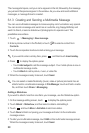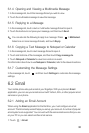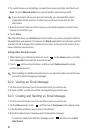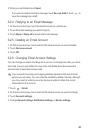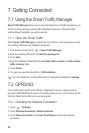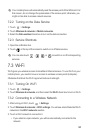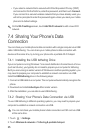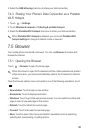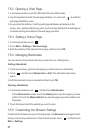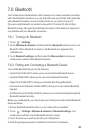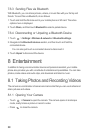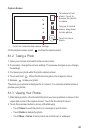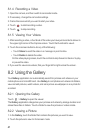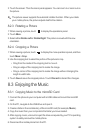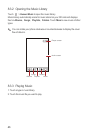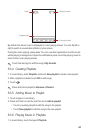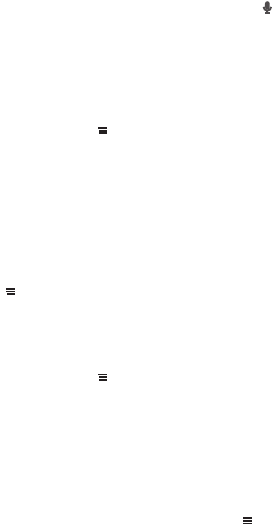
37
7.5.2 Opening a Web Page
1. In a browser window, touch the URL field at the top of the screen.
2. Use the keyboard to enter the web page address. You can touch to enter the
web page address by voice.
3. As you enter the address, matching web page addresses will appear on the
screen. If you see the address you want, touch it and go directly to that web page or
complete entering the address of the web page you want.
7.5.3 Setting a Home Page
1. In a browser window, touch .
2. Touch
More
>
Settings
>
Set home page
.
3. Enter the address of the desired home page, and then touch
OK
.
7.5.4 Managing Bookmarks
You can store as many bookmarks as you want on your mobile phone.
Adding a Bookmark
1. In a browser screen, go to the web page you want to save as a bookmark.
2. Touch , and then touch
Bookmarks
>
Add
. The add bookmark screen
opens.
3. Edit the bookmark name as needed and then touch
OK
.
Opening a Bookmark
1. In a browser window, touch , and then touch
Bookmarks
.
On the
Bookmarks
screen, touch the
History
tab to view the pages you have
visited. Or touch the
Most visited
tab to view the pages you have visited most
frequently.
2. Touch the bookmark of the website you want to open.
7.5.5 Customizing the Browser Settings
Customize the browser to suit your browsing style. Use
Browser
to set page content,
privacy, and security preferences. In the browser screen, touch , and then touch
More
>
Settings
.