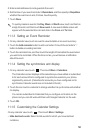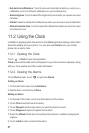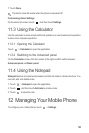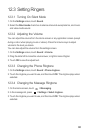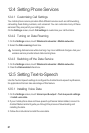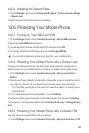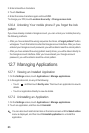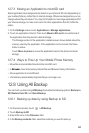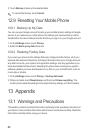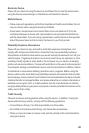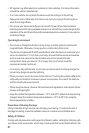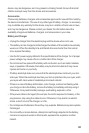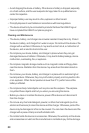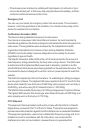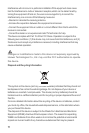64
12.7.3 Moving an Application to microSD card
Some applications are designed to be stored on your phone’s SD card (depending on
your model of phone), rather than in internal storage. Others are designed so you can
change where they are stored. You may find it helpful to move large applications off of
your internal storage, to make more room for other applications that don’t offer the
option.
1. On the
Settings
screen, touch
Applications
>
Manage applications
.
2. Touch an application in the list. Then touch
Move to SD card
to move the bulk of
the application from the phone’s internal storage.
The Storage section of the application’s details screen shows details about the
memory used by the application. If the application can be moved, the Move
button is active.
Touch
Move to phone
to move the application back to the phone’s internal
storage.
12.7.4 Ways to Free Up Your Mobile Phone Memory
• Move files and email attachments to the microSD card.
• In
Browser
, clear all temporary Internet files and Browser history information.
• Move application to microSD card.
• Uninstall any downloaded programs that you no longer use.
12.8 Using All Backup
You can back up data using
All Backup
It provides the following options:
Backup to
SD
,
Restore from SD
, and
Quick Backup
.
12.8.1 Backing up data by using Backup to SD
1. On the Home screen, touch >
All Backup
.
2. Touch
Backup to SD
.
3. Enter a file name in the
Filename:
field.
4. In the
Backup contents:
field, select the contents you want to back up.