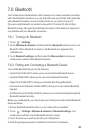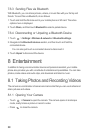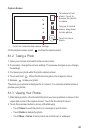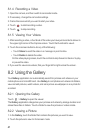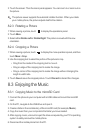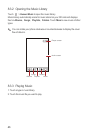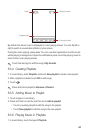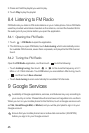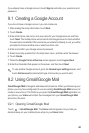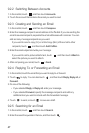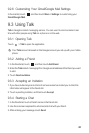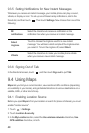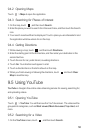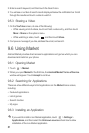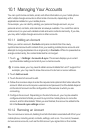
46
If you already have a Google account, touch
Sign in
and enter your username and
password.
9.1 Creating a Google Account
If you do not have a Google account, you can create one:
1. After reading the setup information, touch
Next
.
2. Touch
Create
.
3. Enter a first name, last name, and user name for your Google account, and then
touch
Next
. The mobile phone will connect to the Google server to check whether
the username is available. If the username you entered is already in use, you will be
prompted to choose another one or select one from a list.
4. Enter and confirm your Google account password.
5. Select a security question from the drop down menu, and then enter the answer.
6. Touch
Create
.
7. When the
Google Terms of Service
screen appears, touch
I agree, Next
.
8. Enter the characters that appear on the screen, and then touch
Next
.
To use another Google account, go to the
General sync settings
screen, and
touch
Add account
to select which type of accounts you want to add.
9.2 Using Gmail/Google Mail
Gmail/Google Mail
is Google’s web-based email service. When you first set up your
phone, you may have configured it to use an existing
Gmail/Google Mail
account or
create a new account. The first time you open the
Gmail/Google Mail
application on
your phone, your
Inbox
will contain the messages from your
Gmail/Google Mail
account on the web.
9.2.1 Opening Gmail/Google Mail
Touch >
Gmail/Google Mail
. The
Inbox
mail list appears. Any emails you
decide to keep on your mobile phone will go to your
Inbox
folder.