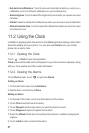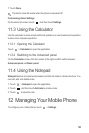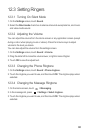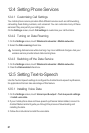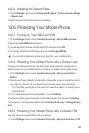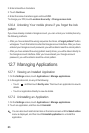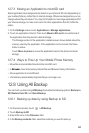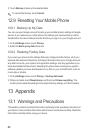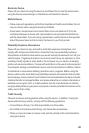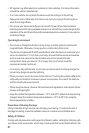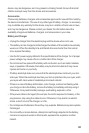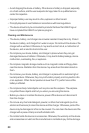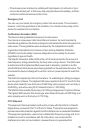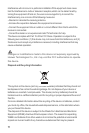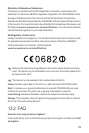65
5. Touch
Backup
to back up the selected data.
To cancel the backup, touch
Cancel
.
12.9 Resetting Your Mobile Phone
12.9.1 Backing Up My Data
You can use your Google account to back up your mobile phone’s settings to Google
servers. If you replace your mobile phone, the settings you have backed up will be
transferred to the new mobile phone the first time you sign in to your Google account.
1. On the
Settings
screen, touch
Privacy
.
2. Select the
Back up my data
check box.
12.9.2 Restoring Factory Data
If you reset your phone to the settings that were configured at the factory, all of your
personal data stored on the phone, including information about your Google Account,
any other accounts, your system and application settings, and any applications you
have downloaded will be erased. Resetting the phone does not erase any system
software updates you have downloaded or any files on your microSD card, such as
music clips or photos.
1. On the
Settings
screen, touch
Privacy
>
Factory data reset
.
2. When prompted, touch
Reset phone
, and then touch
Erase everything
. The
mobile phone resets the settings to the original factory settings, and then restarts.
13 Appendix
13.1 Warnings and Precautions
This section contains important information pertaining to the operating instructions of
your device. It also contains information about how to use the device safely. Read this
information carefully before using your device.