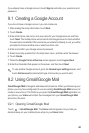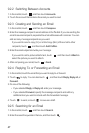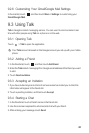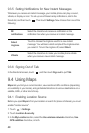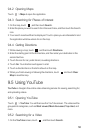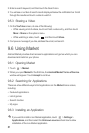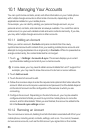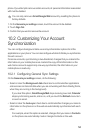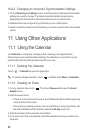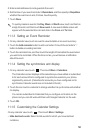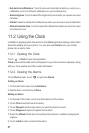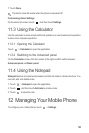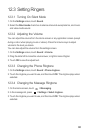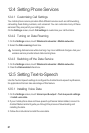54
phone. If you attempt to remove certain accounts, all personal information associated
with it will be deleted.
You can only remove a
Gmail/Google Mail
account by resetting the phone to
factory defaults.
1. On the
General sync settings
screen, touch the account to be deleted.
2. Touch
Sign Out
.
3. Confirm that you want to remove the account.
10.2 Customizing Your Account
Synchronization
You can configure background data use and synchronization options for all the
applications on your phone. You can also configure what kind of data you synchronize
for each account.
For some accounts, synchronizing is two-directional; changes that you make to the
information on your mobile phone are made to the copy of that information on the
web. Some accounts support only one-way synchronize; the information on your
mobile phone is read-only.
10.2.1 Configuring General Sync Settings
On the
General sync settings
screen, do the following:
• Select or clear the
Background data
check box to control whether applications
and services can transmit data when you are not working with them directly (that is,
when they are running in the background).
If you clear this option,
Gmail/Google Mail
stops receiving new mail,
Calendar
stops synchronizing events, and so on, until you touch the
Refresh
menu item
or send an email.
• Select or clear the
Auto-sync
check box to control whether changes you make to
information on the phone or on the web are automatically synchronized with each
other.
For example, when this option is selected, changes that you make in
Contacts
on the phone are automatically made in Google Contacts on the web.