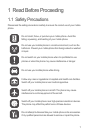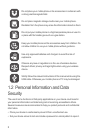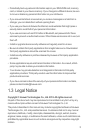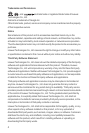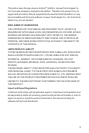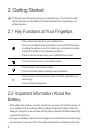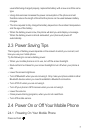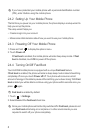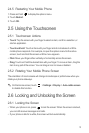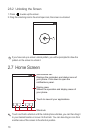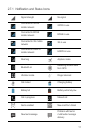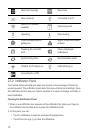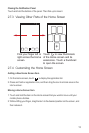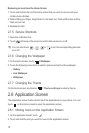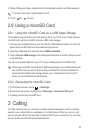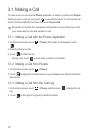
9
2.4.5 Restarting Your Mobile Phone
1. Press and hold to display the options menu.
2. Touch
Restart
.
3. Touch
OK
.
2.5 Using the Touchscreen
2.5.1 Touchscreen Actions
•
Touch
: Tap the screen with your finger to select an item, confirm a selection, or
start an application.
•
Touch and hold
: Touch an item with your finger and do not release it until the
mobile phone responds. For example, to open the options menu for the active
screen, touch and hold the screen until the menu appears.
•
Flick
: Move your finger either vertically or horizontally across the screen.
•
Drag
: Touch and hold the desired item with your finger. To move an item, drag the
item to any part of the screen. You can drag an icon to move or delete it.
2.5.2 Rotating Your Mobile Phone Screen
The orientation of most screens will change to landscape or portrait view when you
rotate your phone sideways.
On the Home screen, touch >
Settings
>
Display
>
Auto-rotate screen
to disable this function.
2.6 Locking and Unlocking the Screen
2.6.1 Locking the Screen
• When your phone is on, press to lock the screen. When the screen is locked,
you can still receive messages and calls.
• If your phone is idle for a while, the screen will lock automatically.