Comment définir une chanson comme sonnerie ?
Dans
Musique
, touchez et maintenez le morceau à définir comme
sonnerie, puis touchez
Définir comme sonnerie
.
Comment éviter la rotation de l'écran lorsque je change
l'orientation du téléphone ?
Sur l'écran d'accueil, touchez >
Paramètres
>
Affichage
>
Rotation auto écran
pour désactiver cette fonction.
Comment définir un motif de déverrouillage ?
Sur l'écran d'accueil, touchez >
Paramètres
>
Localisation et
sécurité
>
Verrouillage de l'écran
>
Schéma
.
Comment modifier la méthode de saisie ?
Touchez et maintenez la zone de saisie de texte et sélectionnez la
méthode souhaitée.
Comment arrêter la lecture d'un morceau en arrière-plan ?
Touchez la barre de notifications, effectuez un balayage vers le bas
pour ouvrir le panneau de notifications, touchez la notification de
lecture pour accéder à l'écran concerné et arrêtez le morceau en
cours.
Comment revenir à l'écran d'appel ?
Lorsque vous êtes sur un autre écran en cours d'appel, maintenez la
barre de notifications et effectuez un balayage vers le bas pour ouvrir
le panneau de notifications. Touchez ensuite la notification d'appel
en cours pour revenir à l'écran d'appel.
Comment créer un raccourci d'application sur l'écran
d'accueil ?
Touchez et maintenez l'icône d'une application dans le menu
principal jusqu'à ce que l'écran d'accueil s'affiche. Ensuite, faites
glisser l'icône à l'endroit souhaité et relâchez-la.
Comment masquer le clavier ?
pour masquer le clavier.